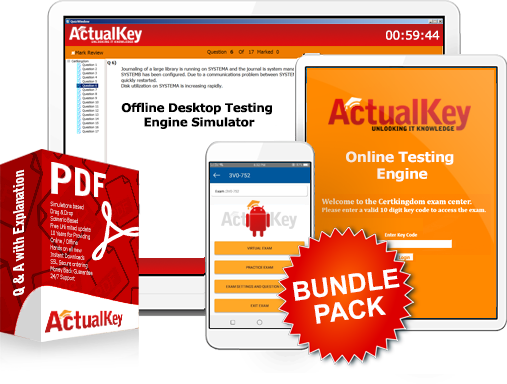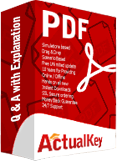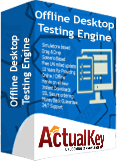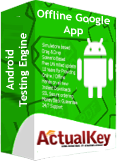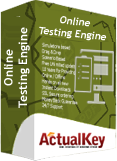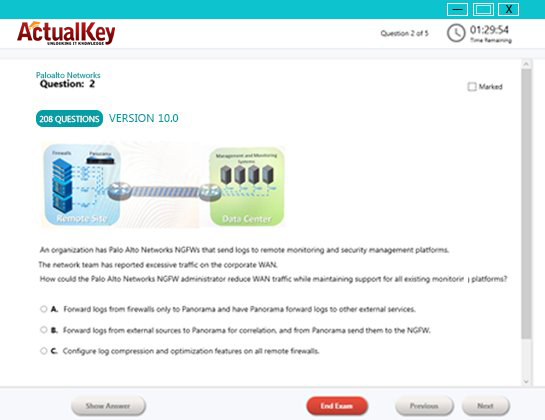Limited Time 30% Discount Offer Use Code - off30
Actualkey Prepration Latest 70-178 : Microsoft Project 2010, Managing Projects Questions and Answers PDF's, Verified Answers via Experts - Pass Your Exam For Sure and instant Downloads - "Money Back Guarantee".
| Vendor | Microsoft |
| Certification | MCTS |
| Exam Code | 70-178 |
| Title | Microsoft Project 2010, Managing Projects |
| No Of Questions | 115 |
| Last Updated | September 16,2024 |
| Product Type | Q & A with Explanation |
| Bundel Pack Included | PDF + Offline / Andriod Testing Engine and Simulator |
Exam 70-178
Microsoft Project 2010, Managing Projects
About this Exam
This exam covers features of Microsoft Project 2010 such as how to build, maintain, and control well-formed project plans as well as how to schedule, estimate, coordinate, control, budget, and staff projects and support other users of Project.
Audience Profile
Candidates for this exam use Project Standard 2010 and Project Professional 2010 desktop features (excluding Project Server features) to manage a project schedule and communicate the project to individuals, teams, and the enterprise.
Candidates should have experience effectively scheduling, communicating, collaborating on, and delivering projects using Project Standard 2010 and Project Professional 2010. Candidates should know key project management concepts and terminology as related to scheduling.
Credit Toward Certification
When you pass Exam 70-178: Microsoft Project 2010, Managing Projects, you complete the requirements for the following certification(s):
Microsoft Certified Technology Specialist (MCTS): Managing Projects with Microsoft Project 2010
This Training will Cover
This exam measures your ability to accomplish the technical tasks listed below.The percentages indicate the relative weight of each major topic area on the exam.
Initializing Project 2010
Create a new project.
This objective may include but is not limited to: creating a template from a completed project, creating a project from an existing template, an existing project, a Microsoft SharePoint task list, or a Microsoft Office Excel workbook
Create and maintain calendars.
This objective may include but is not limited to: setting working or non-working hours and days (exceptions and work weeks) for calendars, setting base calendar, resource calendar, hours per day, applying calendars at the project, task, and resource levels
Create custom fields.
This objective may include but is not limited to: creating basic formulas, graphical indicator criteria, lookup table, task and resource custom fields
Customize option settings.
This objective may include but is not limited to: default task types, manual vs. auto-scheduling, project options, calendar options (for example, working hours per day and hours per week), customized ribbon and quick access toolbar (for example, settings to share with others)
Creating a Task-Based Schedule
Set up project information.
This objective may include but is not limited to: defining project start date, applying calendars and current date, entering project properties, displaying the project summary task on a new project
Create and modify a project task structure.
This objective may include but is not limited to: creating and modifying summary tasks and subtasks, rearranging tasks, creating milestones, manually scheduled tasks, outlining
Build a logical schedule model.
This objective may include but is not limited to: date constraints, deadlines, setting or changing the task mode (manual or auto), dependencies (links)
Create a user-controlled schedule.
This objective may include but is not limited to: entering duration, estimated durations, user-controlled summary tasks
Manage multiple projects.
This objective may include but is not limited to: shared resource pool, links between projects, inserting sub-projects
Managing Resources and Assignments
Enter and edit resource information.
This objective may include but is not limited to: max units, resource types, cost rate table, cost per use, availability, resource group, generic
Apply task types and scheduling calculations.
This objective may include but is not limited to: effort-driven tasks, formula (work = duration x units), choosing a task type
Assign resources.
This objective may include but is not limited to: assigning multiple resources, assigning resources to tasks, using units that represent part-time work
Edit assignments.
This objective may include but is not limited to: task usage, resource usage, task forms, editing assignments by setting the task type in preparation for assignment editing
Manage resource allocation.
This objective may include but is not limited to: viewing availability across multiple projects, changing assignment information, leveling, replacing resources (for example, resolve overallocation, replace generics with specifics)
Manage resource allocations by using Team Planner.
This objective may include but is not limited to: displaying current resource allocations and assignments, managing unassigned tasks, resolving resource conflicts, level resource overallocations, substituting resources (moving task assignments from one resource to another)
Model project costs.
This objective may include but is not limited to: resource-based costs (work, material, cost), cost per use, fixed costs, accrual method
Tracking and Analyzing a Project
Set and maintain baselines.
This objective may include but is not limited to: baselining an entire project, baselining selected tasks, multiple baselines, updating a baseline (for example, rolling up to summary tasks, resetting the baseline)
Update actual progress.
This objective may include but is not limited to: percentage completion, actual or remaining duration, actual work, remaining work, status date, current date, rescheduling uncompleted work, actual start and actual finish, actual work and usage views, cancelling an unneeded task (for example, inactivate a task, set active flag or zero out remaining work)
Compare progress against a baseline.
This objective may include but is not limited to: date variance, work variance, cost variance, showing variance of the current plan against baseline (tracking Gantt), task slippage, selecting a view to display variance
Resolve potential schedule problems by using the Task Inspector.
This objective may include but is not limited to: Task Inspector warnings and suggestions, identifying resource overallocations
Display Critical Path information.
This objective may include but is not limited to: single or master projects, viewing total slack, displaying progress against baseline or deadlines
Communicating Project Information
Apply views.
This objective may include but is not limited to: applying views, grouping, filtering and highlighting, auto-filter, sorting, tables
Customize views.
This objective may include but is not limited to: customizing views, grouping, filtering and highlighting, sorting, tables, sharing a view (Organizer)
Format views.
This objective may include but is not limited to: gridlines, bar styles, Gantt chart styles, text styles, timeline, cell formatting
Share data with external sources.
This objective may include but is not limited to: visual reports, enhanced copy and paste, copy picture, sync to SharePoint (for example, upload schedule, sync with SharePoint list, e-mail timeline), attaching documents or linking hyperlinks to supporting information, exporting data to Excel
Print schedules and reports.
This objective may include but is not limited to: reporting progress status, saving to PDF or XPS, printing Gantt information, schedule, or timeline, printing based on date range
I Got My Success Due To Actualkey 70-178 Bundle Pack Actualkey experts I got passed in the 70-178 exam without any worries at all, these exam material products gave me the reason to relax.
Budi Saptarmat
Yahoo! Got Successfully Through The 70-178 Exam Passing Exam is not a easy thanks to Acutalkey.com for providing me actual 70-178 Microsoft Project 2010, Managing Projects training with there included the Offline and Android simulators helps me success
Melinda
70-178 Exam Best Preparation I have been preparing for 70-178 Microsoft Project 2010, Managing Projects, I was not sure that I'll be able to pass because of the fact that I am not a good student however;Actualkey.com provided me best and simple exam training pdf's and I passed. I now recommend everyone
Antonio Moreno
Actualkey.com 70-178 Offline Simulator is Best My choice to select Actualkey.com and go for the preparation 70-178 Microsoft Project 2010, Managing Projects, because I got the short way with the easy way
Liliane Meichner
Actualkey.com 70-178 Exam PDF"s passed with in a week 70-178 exam pdf's that's amazing
James Wilson
Microsoft - RELATED EXAMS
Designing a Database Server Infrastructure by Using Microsoft SQL Server 2005
Questions: 92 Questions | September 16, 2024
Optimizing and Maintaining a Database Administration Solution by Using SQL Server 2005
Questions: 215 | September 16, 2024
UPGRADE: MCDBA Skills to MCITP Database Administrator by Using Microsoft SQL Server 2005
Questions: 186 Questions | September 16, 2024
Microsoft .NET Framework 2.0 - Windows-Based Client Development
Questions: 245 Questions | September 16, 2024
Microsoft .NET Framework 2.0 - Distributed Application Development
Questions: 144 | September 16, 2024
Microsoft .NET Framework 2.0-Application Development Foundation
Questions: 456 | September 16, 2024
Designing and Developing Web-Based Applications by Using the Microsoft .NET Framework
Questions: 74 | September 16, 2024
Designing and Developing Windows-Based Applications by Using the Microsoft .NET Framework
Questions: 72 Questions | September 16, 2024
Designing and Developing Enterprise Applications by Using the Microsoft .NET Framework
Questions: 86 | September 16, 2024
UPGRADE: MCAD Skills to MCPD Web Developer by Using the Microsoft .NET Framework
Questions: 584 | September 16, 2024
UPGRADE: MCAD Skills to MCPD Windows Developer by Using the Microsoft .NET Framework
Questions: 559 | September 16, 2024
UPGRADE: MCSD Microsoft .NET Skills to MCPD Enterprise Application Developer: Part 1
Questions: 609 | September 16, 2024
UPGRADE: MCSD Microsoft .NET Skills to MCPD Enterprise Application Developer: Part 2
Questions: 168 | September 16, 2024
TS: Deploying and Maintaining Windows Vista Client and 2007 Microsoft Office System Desktops
Questions: 92 | September 16, 2024
Windows Server 2008 Applications Infrastructure, Configuring
Questions: 494 | September 16, 2024
TS: Upgrading from Windows Server 2003 MCSA to, Windows Server 2008, Technology Specializations
Questions: 576 | September 16, 2024
Designing a Microsoft Office Enterprise Project Management (EPM) Solution
Questions: 50 Questions | September 16, 2024
Customizing Portal Solutions with Microsoft SharePoint Products and Technologies
Questions: 75 | September 16, 2024
Deploying Business Desktops with Microsoft Windows Server 2003 and Microsoft Office 2003
Questions: 53 | September 16, 2024
Implementing and Administering Security in a Microsoft Windows Server 2003 Network
Questions: 288 | September 16, 2024
Designing, Deploying, and Managing a Network Solution for a Small- and Medium-Sized Business
Questions: 204 | September 16, 2024
Supporting Users and Troubleshooting a Microsoft Windows XP Operating System
Questions: 114 | September 16, 2024
TS: Microsoft SQL Server 2008, Business Intelligence Development and Maintenance
Questions: 399 | September 16, 2024
PRO: Designing, Optimizing and Maintaining a Database Administrative Solution Using Microsoft SQL Server 2008
Questions: 189 | September 16, 2024
Developing E-Business Solutions Using Microsoft BizTalk Server 2004
Questions: 40 | September 16, 2024
Developing Microsoft Office Solutions Using XML with Office Professional Edition 2003
Questions: 50 | September 16, 2024
Planning and Building a Messaging and Collaboration Environment Using Microsoft Office System and Microsoft Windows Server 2003
Questions: 61 | September 16, 2024
TS: Microsoft .NET Framework 3.5, ADO.NET Application Development
Questions: 287 | September 16, 2024
TS: Microsoft .NET Framework 3.5, ASP.NET Application Development
Questions: 364 | September 16, 2024
TS: Microsoft Office Project Server 2007, Managing Projects
Questions: 145 | September 16, 2024
TS: Microsoft .NET Framework 3.5, Windows Forms Application Development
Questions: 48 | September 16, 2024
Upgrade: Transition Your MCITP SQL Server 2005 DBA to MCITP SQL Server 2008
Questions: 98 | September 16, 2024
Pro: Designing and Deploying Messaging Solutions with Microsoft Exchange Server 2010
Questions: 379 | July 1, 2024
Pro: Designing and Developing ASP.NET Applications Using the Microsoft .NET Framework 3.5
Questions: 281 | September 16, 2024
TS: Microsoft SQL Server 2008, Implementation and Maintenance
Questions: 328 | September 16, 2024
Microsoft System Center Configuration Manager 2007,Configuring
Questions: 184 | September 16, 2024
PRO: Designing and Developing Microsoft SharePoint 2010 Applications
Questions: 200 | September 16, 2024
Upgrading to Windows 7 MCITP Enterprise Desktop Support Technician
Questions: 50 | September 16, 2024
TS: Windows Applications Development with Microsoft .NET Framework 4
Questions: 278 | September 16, 2024
TS: Windows Communication Foundation Development with Microsoft .NET Framework 4
Questions: 473 | September 16, 2024
TS: Web Applications Development with Microsoft .NET Framework 4
Questions: 405 | September 16, 2024
Pro: Designing and Developing Web Applications Using Microsoft .NET Framework 4
Questions: 288 | September 16, 2024
TS: Developing Business Process and Integration Solutions by Using Microsoft BizTalk Server 2010
Questions: 100 | September 16, 2024
Designing and Providing Microsoft Volume Licensing Solutions to Small and Medium Organizations
Questions: 232 | September 16, 2024
TS: Forefront Protection for Endpoints and Applications, Configuring
Questions: 105 | September 16, 2024
Upgrade: Transition Your MCITP SQL Server 2005 DBD to MCITP SQL Server 2008 DBD
Questions: 154 | July 1, 2024
Pro: Windows Server 2008 R2, Virtualization Administrator
Questions: 176 | September 16, 2024
PRO: Designing Database Solutions and Data Access Using Microsoft SQL Server 2008
Questions: 183 | July 1, 2024
Managing and Maintaining a Microsoft Windows Server 2003 Environment
Questions: 450 | July 1, 2024
Implementing Data Models and Reports with Microsoft SQL Server 2012
Questions: 330 | July 1, 2024
Implementing a Data Warehouse with Microsoft SQL Server 2012
Questions: 322 | September 16, 2024
Transition Your MCTS on SQL Server 2008 to MCSA: SQL Server 2012, Part 2
Questions: 300 | September 16, 2024
Configuring and Deploying a Private Cloud with System Center 2012
Questions: 462 | September 16, 2024
Monitoring and Operating a Private Cloud with System Center 2012
Questions: 457 | September 16, 2024
Administering and Deploying System Center 2012 Configuration Manager
Questions: 208 | September 16, 2024
Microsoft Dynamics AX 2012 Process Manufacturing Production and Logistics
Questions: 149 | July 1, 2024
Advanced Metro style App Development using HTML5 and JavaScript
Questions: 225 | September 16, 2024
Transition Your MCTS on SQL Server 2008 to MCSA: SQL Server 2012, Part 1
Questions: 230 | September 16, 2024
Transition Your MCITP: Database Administrator 2008 or MCITP: Database Developer 2008 to MCSE: Data Platform
Questions: 261 | September 16, 2024
Transition Your MCITP: Business Intelligence Developer 2008 to MCSE: Business Intelligence
Questions: 132 | September 16, 2024
Designing Database Solutions for Microsoft SQL Server 2012
Questions: 231 | September 16, 2024
Designing Business Intelligence Solutions with Microsoft SQL Server 2012 Exam
Questions: 314 | September 16, 2024
Microsoft Programming in HTML5 with JavaScript and CSS3 Exam
Questions: 342 | September 16, 2024
Delivering Continuous Value with Visual Studio 2012 Application Lifecycle Management
Questions: 219 | July 1, 2024
Enterprise Voice & Online Services with Microsoft Lync Server 2013
Questions: 158 | September 16, 2024
Developing Microsoft SharePoint Server 2013 Core Solutions
Questions: 181 | September 16, 2024
Upgrade your MCPD: Web Developer 4 to MCSD: Web Applications
Questions: 229 | September 16, 2024
Essentials of Developing Windows Metro style Apps using C#
Questions: 168 | September 16, 2024
Server Virtualization with Windows Server Hyper-V and System Center
Questions: 149 | September 16, 2024
Essentials of Developing Windows Metro style Apps using HTML5 and JavaScript
Questions: 166 | September 16, 2024
TS: Windows Small Business Server 2011 Standard, Configuring
Questions: 55 | September 16, 2024
TS: MS Internet Security & Acceleration Server 2006, Configuring
Questions: 80 | September 16, 2024
TS: Microsoft System Center Operations Manager 2007, Configuring
Questions: 94 | September 16, 2024
TS: System Center Virtual Machine Manager 2008, Configuring
Questions: 45 | September 16, 2024
PRO: Designing a Business Intelligence Infrastructure Using Microsoft SQL Server 2008
Questions: 115 | September 16, 2024
Upgrade: Transition Your MCITP SQL Server 2005 BI Developer to MCITP SQL Server 2008 BI Developer
Questions: 203 | September 16, 2024
Recertification for MCSD: Application Lifecycle Management
Questions: 292 | September 16, 2024
TS: Microsoft .NET Framework 3.5 Windows Presentation Foundation Application Development
Questions: 101 | September 16, 2024
TS: Microsoft .NET Framework 3.5 - Windows Communication Foundation
Questions: 270 | September 16, 2024
TS: Visual Studio Team Foundation Server 2010, Administration
Questions: 72 | September 16, 2024
Pro: Designing and Developing Windows Applications Using Microsoft .NET Framework 4
Questions: 239 | September 16, 2024
TS: Microsoft Windows SharePoint Services 3.0 Application Development
Questions: 109 | September 16, 2024
Upgrade: Transition your MCPD Enterprise Application Developer Skills to MCPD Enterprise Application Developer 3.5, Part 1
Questions: 153 | September 16, 2024
UPGRADE: Transition your MCPD Enterprise Application Developer Skills to MCPD Enterprise Application Developer 3.5, Part 2
Questions: 123 | September 16, 2024
TS: System Center Data Protection Manager 2007, Configuring
Questions: 74 | September 16, 2024
Designing and Providing Microsoft Volume Licensing Solutions to Large Organizations
Questions: 126 | September 16, 2024
TS: Designing, Assessing, and Optimizing Software Asset Management (SAM)
Questions: 85 | September 16, 2024
MS Office Communication Server 2007-U.C Voice Specialization
Questions: 174 | September 16, 2024
Microsoft Office Communications Server 2007 R2 U.C. Voice Specialization
Questions: 101 | September 16, 2024
Windows Server 2008 Hosted Environments, Configuring and Managing
Questions: 75 | September 16, 2024
Designing and Providing Microsoft Volume Licensing Solutions to Large Organisations
Questions: 104 | September 16, 2024
Pro: Designing and Developing Windows Applications Using the Microsoft .NET Framework 3.5
Questions: 105 | July 1, 2024
Pro: Designing and Developing Enterprise Applications Using the Microsoft .NET Framework 3.5
Questions: 152 | September 16, 2024
Universal Windows Platform – App Data, Services, and Coding Patterns (beta)
Questions: 47 | September 16, 2024
Universal Windows Platform – App Architecture and UX/UI (beta)
Questions: 76 | September 16, 2024
Microsoft Dynamics AX 2012 R3 CU8 Installation and Configuration
Questions: 48 | July 1, 2024
Designing and Deploying Microsoft Exchange Server 2016 Exam
Questions: 166 | September 16, 2024
Introduction to Programming Using Block-Based Languages (Touch Develop)
Questions: 72 | July 1, 2024
Development, Extensions and Deployment for Microsoft Dynamics 365 for Finance and Operations
Questions: 90 | July 1, 2024
Financial Management in Microsoft Dynamics 365 for Finance and Operations
Questions: 73 | July 1, 2024
Designing and Providing Microsoft Licensing Solutions to Large Organizations
Questions: 195 | July 1, 2024
Distribution and Trade in Microsoft Dynamics 365 for Finance and Operations
Questions: 93 | July 1, 2024
Administering Microsoft System Center Configuration Manager and Cloud Services Integration
Questions: 150 | July 1, 2024
Microsoft Configuring and Operating a Hybrid Cloud with Microsoft Azure Stack Exam
Questions: 99 | July 1, 2024
Microsoft Azure Solutions Architect Certification Transition Exam
Questions: 393 | July 1, 2024
Outlook 2016: Core Communication, Collaboration and Email Skills
Questions: 35 | July 1, 2024
Microsoft Developing Solutions for Microsoft Azure Exam
Questions: 170 / 6 Case Study | July 1, 2024
Designing and Implementing a Data Science Solution on Azure Exam
Questions: 442 | December 3, 2024
Microsoft 365 Teamwork Administrator Certification Transition Exam
Questions: 120 | July 1, 2024
Microsoft Messaging Administrator Certification Transition Exam
Questions: 155 | July 1, 2024
Microsoft Excel 2016: Core Data Analysis, Manipulation, and Presentation Exam
Questions: 35 | November 8, 2024
Microsoft Word 2016: Core Document Creation, Collaboration and Communication Exam
Questions: 35 | November 8, 2024
Microsoft Dynamics 365 for Finance and Operations, Supply Chain Management Exam
Questions: 394 | November 25, 2024
Microsoft Dynamics 365 for Finance and Operations, Manufacturing Exam
Questions: 207 | November 8, 2024
Building Applications and Solutions with Microsoft 365 Core Services Exam
Questions: 242 | July 1, 2024
Microsoft Dynamics 365: Finance and Operations Apps Solution Architect Exam
Questions: 295 | February 18, 2025
Planning and Administering Microsoft Azure for SAP Workloads Exam
Questions: 652 | July 1, 2024
Microsoft Dynamics 365: Finance and Operations Apps Developer Exam
Questions: 283 | February 21, 2025
Administering Relational Databases on Microsoft Azure (beta) Exam
Questions: 341 | December 13, 2024
Microsoft Dynamics 365 Business Central Functional Consultant (beta) Exam
Questions: 196 | March 8, 2025
Microsoft Power Platform Functional Consultant (beta) Exam
Questions: 289 | February 18, 2025
Configuring and Operating a Hybrid Cloud with Microsoft Azure Stack Hub Exam
Questions: 176 | July 1, 2024
Microsoft Dynamics 365 Fundamentals Customer Engagement Apps (CRM) (beta) Exam
Questions: 159 | October 12, 2024
Microsoft Dynamics 365 Fundamentals Finance and Operations Apps (ERP) Exam
Questions: 146 | February 14, 2025
Configuring and Operating Windows Virtual Desktop on Microsoft Azure Exam
Questions: 207 | February 20, 2025
Designing and Implementing a Microsoft Azure AI Solution (beta) Exam
Questions: 321 | December 2, 2024
Designing and Implementing Microsoft Azure Networking Solutions Exam
Questions: 294 | March 1, 2025
Designing Microsoft Azure Infrastructure Solutions (beta) Exam
Questions: 324 | January 16, 2025
Designing and Implementing Cloud-Native Applications Using Microsoft Azure Cosmos DB (beta) Exam
Questions: 140 | January 28, 2025
Configuring Windows Server Hybrid Advanced Services (beta) Exam
Questions: 157 | October 22, 2024
Administering Windows Server Hybrid Core Infrastructure (beta) Exam
Questions: 334 | September 2, 2024
Microsoft Designing and Implementing Enterprise-Scale Analytics Solutions Using Microsoft Azure and Microsoft Power BI Exam
Questions: 160 | July 1, 2024
Microsoft Dynamics 365 Supply Chain Management Functional Consultant Expert Exam
Questions: 152 | August 20, 2024
Implementing Analytics Solutions Using Microsoft Fabric Exam
Questions: 117 | February 21, 2025
Implementing Data Engineering Solutions Using Microsoft Fabric Exam
Questions: 67 | January 9, 2025
Exams code, certifications, vendor or keywords
![]()
Copyright © 2009 - 2025 Actualkey. All rights reserved.