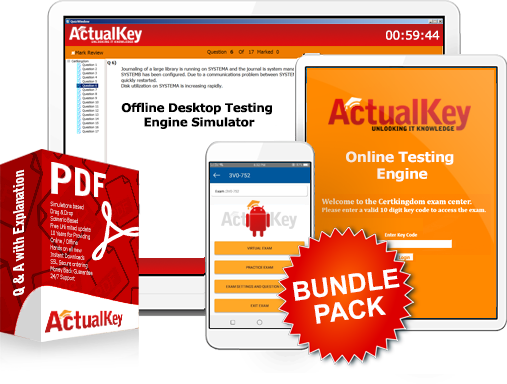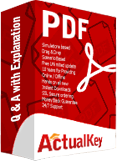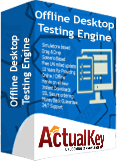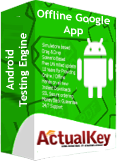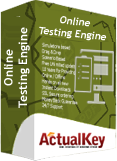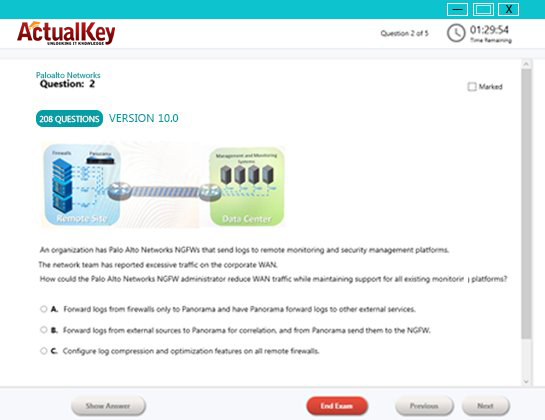Limited Time 30% Discount Offer Use Code - off30
Actualkey Prepration Latest 70-526 : Microsoft .NET Framework 2.0 - Windows-Based Client Development Questions and Answers PDF's, Verified Answers via Experts - Pass Your Exam For Sure and instant Downloads - "Money Back Guarantee".
| Vendor | Microsoft |
| Certification | MCTS |
| Exam Code | 70-526 |
| Title | Microsoft .NET Framework 2.0 - Windows-Based Client Development |
| No Of Questions | 245 Questions |
| Last Updated | September 16,2024 |
| Product Type | Q & A with Explanation |
| Bundel Pack Included | PDF + Offline / Andriod Testing Engine and Simulator |
70-526
TS: Microsoft .NET Framework 2.0 - Windows-Based Client Development
Credit toward certification
When you pass Exam 70-526: TS: Microsoft .NET Framework 2.0 – Windows-Based Client Development, you earn credit toward the following certification:
Microsoft Certified Technology Specialist (MCTS): .NET Framework 2.0 Windows Applications
This Training will Cover
Creating a UI for a Windows Forms application by using standard controls
Add and configure a Windows Form.
Add a Windows Form to a project at design time.
Configure a Windows Form to control accessibility, appearance, behavior, configuration, data, design, focus, layout, style, and other functionality.
Manage control layout on a Windows Form.
Group and arrange controls by using the Panel control, GroupBox control, TabControl control, FlowLayoutPanel Control, and TableLayoutPanel control.
Use the SplitContainer control to create dynamic container areas.
Add and configure a Windows Forms control.
Use the integrated development environment (IDE) to add a control to a Windows Form or other container control of a project at design time.
Add controls to a Windows Form at run time.
Configure controls on a Windows Form at design time to optimize the UI.
Modify control properties.
Configure controls on a Windows Form at run time to ensure that the UI complies with best practices.
Create and configure command controls on a Windows Form.
Create and configure text edit controls on a Windows Form.
Create and configure text display controls on a Windows Form.
Use the LinkLabel control to add Web-style links to Windows Forms applications.
Provide a list of options on a Windows Form by using a ListBox control, a ComboBox control, or a CheckedListBox Control.
Configure the layout and functionality of a Windows Form to display a list of items.
Implement value-setting controls on a Windows Form.
Configure a WebBrowser control.
Add and configure date-setting controls on a Windows Form.
Display images by using Windows Forms controls.
Configure the NotifyIcon component.
Create access keys for Windows Forms controls.
Create and configure menus.
Create and configure a MenuStrip component on a Windows Form.
Change the displayed menu structure programmatically.
Create and configure the ContextMenuStrip component on a Windows Form.
Create event handlers for Windows Forms and controls.
Use the Windows Forms Designer to create event handlers.
Manage mouse and keyboard events within Windows Forms applications.
Program a Windows Forms application to recognize modifier keys.
Use the Windows Forms Designer to create default event handlers.
Create event handlers at run time to respond to system or user events dynamically.
Connect multiple events to a single event handler.
Use the Code Editor to override methods defined in the base class.
Integrating data in a Windows Forms application
Implement data-bound controls.
Use the DataGridView control to display and update the tabular data contained in a data source.
Use a simple data-bound control to display a single data element on a Windows Form.
Implement complex data binding to integrate data from multiple sources.
Navigate forward and backward through records in a DataSet in Windows Forms.
Define a data source by using a DataConnector component.
Create data forms by using the Data Source Configuration Wizard.
Manage connections and transactions.
Configure a connection to a database by using the Connection Wizard.
Configure a connection to a database by using Server Explorer.
Configure a connection to a database by using the Connection class.
Connect to a database by using specific database Connection objects.
Enumerate through instances of Microsoft SQL Server.
Open an ADO.NET connection to a database.
Close an ADO.NET connection to a database by using the Close method of the Connection object.
Protect access to data source connection details.
Create a connection designed for reuse in a connection pool.
Control a connection pool by configuring ConnectionString values based on database type.
Use the Connection events to detect database information.
Handle exceptions when connecting to a database.
Perform transactions by using the Transaction object.
Create, add, delete, and edit data in a connected environment.
Retrieve data by using a DataReader object.
Build SQL commands in Server Explorer.
Build SQL commands in code.
Create parameters for a Command object.
Perform database operations by using a Command object.
Retrieve data from a database by using a Command object.
Perform asynchronous operations by using a Command object.
Perform bulk copy operations.
Store and retrieve binary large object (BLOB) data types in a database.
Create, add, delete, and edit data in a disconnected environment.
Create a DataSet graphically.
Create a DataSet programmatically.
Add a DataTable to a DataSet.
Add a relationship between tables within a DataSet.
Navigate a relationship between tables.
Merge DataSet contents.
Copy DataSet contents.
Create a typed DataSet.
Create DataTables.
Manage data within a DataTable.
Create and use DataViews.
Represent data in a DataSet by using XML.
Use the OleDbDataAdapter object to access an ADO Recordset or Record.
Generate DataAdapter commands automatically by using the CommandBuilder object.
Generate DataAdapter commands programmatically.
Populate a DataSet by using a DataAdapter.
Update a database by using a DataAdapter.
Resolve conflicts between a DataSet and a database by using a DataAdapter.
Respond to changes made to data at the data source by using DataAdapter events.
Perform batch operations by using DataAdapters.
Manage XML with the XML Document Object Model (DOM).
Read XML data into the DOM.
Modify an XML document by adding and removing nodes.
Modify nodes within an XML document.
Write data in XML format from the DOM.
Work with nodes in the XML DOM.
Handle DOM events.
Modify the XML declaration.
Read, write, and validate XML by using the XmlReader class and the XmlWriter class.
Read XML data by using the XmlReader class.
Read all XML element and attribute content.
Read specific element and attribute content.
Read XML data by using the XmlTextReader class.
Read node trees by using the XmlNodeReader class.
Validate XML data by using the XmlValidatingReader class.
Write XML data by using the XmlWriter class.
Implementing printing and reporting functionality in a Windows Forms application
Manage the print process by using print dialogs.
Configure Windows Forms print options at run time.
Change the printers attached to a user's computer in Windows Forms.
Configure the PrintPreviewDialog control.
Display a Print Preview window in Windows applications.
Set page details for printing by using the PageSetupDialog component.
Construct print documents.
Configure the PrintDocument component.
Print a text document in a Windows Form.
Print graphics in a Windows Form.
Print a document by using the PrintDialog component.
Alert users to the completion of a print job.
Enable security for printing in Windows Forms.
Create a customized PrintPreview component.
Set the Document property to establish the document to be previewed.
Set the Columns and Rows properties to establish the number of pages that will be displayed horizontally and vertically on the control.
Set the UseAntiAlias property to True to make the text appear smoother.
Set the Zoom property to establish the relative zoom level when the document preview appears.
Set the StartPage property to establish which document page is displayed when the document preview appears.
Set additional properties.
Enhancing usability
Perform drag-and-drop operations.
Perform drag-and-drop operations within a Windows Forms application.
Perform drag-and-drop operations between applications.
Perform a drag-and-drop operation by using a TreeView control.
Implement globalization and localization for a Windows Forms application.
Implement globalization and localization within a Windows Forms application.
Implement accessibility features.
Implement accessibility features within a Windows Forms application.
Create and configure multiple-document interface (MDI) forms.
Create MDI parent forms.
Create MDI child forms.
Identify the active MDI child form.
Send data to the active MDI child form.
Arrange MDI child forms.
Create a window-list menu for an MDI application.
Create, configure, and customize user assistance controls and components.
Configure the PropertyGrid component.
Configure the ProgressBar control to indicate progress graphically.
Display status information by using the StatusStrip control.
Configure the ToolTip component.
Configure the ErrorProvider component.
Configure the HelpProvider component.
Play system sounds and audio files by using the SoundPlayer.
Configure the Timer component to raise an event at regular intervals.
Enable scrolling by using the HScrollBar and VScrollBar controls.
Persist Windows Forms application settings between sessions.
Implementing asynchronous programming techniques to improve the user experience
Manage a background process by using the BackgroundWorker component.
Run a background process by using the BackgroundWorker component.
Announce the completion of a background process by using the BackgroundWorker component.
Cancel a background process by using the BackgroundWorker component.
Report the progress of a background process by using the BackgroundWorker component.
Request the status of a background process by using the BackgroundWorker component.
Implement an asynchronous method.
Implement advanced asynchronous techniques.
Create an asynchronous method.
Create a new process thread.
Developing Windows Forms controls
Create a composite Windows Forms control.
Create a composite Windows Forms control.
Create properties, methods, and events for Windows Forms controls.
Expose properties of constituent controls.
Create and use custom dialog boxes in Windows Forms applications.
Customize a control to paint and render.
Configure a control to be invisible at run time.
Configure a control to have a transparent background.
Provide a Toolbox bitmap for a control.
Create a custom Windows Forms control by inheriting from the control class.
Create a custom control by inheriting from the control class.
Create an extended control by inheriting from an existing Windows Forms control.
Create an extended control by inheriting from an existing Windows Forms control.
Configuring and deploying applications
Configure the installation of a Windows Forms application by using ClickOnce technology.
Install a Windows Forms application on a client computer by using ClickOnce deployment.
Install a Windows Forms application from a server by using ClickOnce deployment.
Configure the required permissions of an application by using ClickOnce deployment.
Create a Windows Forms setup application.
Create a Windows Forms application setup project.
Set deployment project properties.
Configure a setup project to add icons during setup.
Configure conditional installation based on operating system versions.
Configure a setup project to deploy the .NET Framework.
Add functionality to a Windows Forms setup application.
Add a custom action to a setup project.
Add error-handling code to a setup project for custom actions.
I Got My Success Due To Actualkey 70-526 Bundle Pack Actualkey experts I got passed in the 70-526 exam without any worries at all, these exam material products gave me the reason to relax.
Budi Saptarmat
Yahoo! Got Successfully Through The 70-526 Exam Passing Exam is not a easy thanks to Acutalkey.com for providing me actual 70-526 Microsoft .NET Framework 2.0 - Windows-Based Client Development training with there included the Offline and Android simulators helps me success
Melinda
70-526 Exam Best Preparation I have been preparing for 70-526 Microsoft .NET Framework 2.0 - Windows-Based Client Development, I was not sure that I'll be able to pass because of the fact that I am not a good student however;Actualkey.com provided me best and simple exam training pdf's and I passed. I now recommend everyone
Antonio Moreno
Actualkey.com 70-526 Offline Simulator is Best My choice to select Actualkey.com and go for the preparation 70-526 Microsoft .NET Framework 2.0 - Windows-Based Client Development, because I got the short way with the easy way
Liliane Meichner
Actualkey.com 70-526 Exam PDF"s passed with in a week 70-526 exam pdf's that's amazing
James Wilson
Microsoft - RELATED EXAMS
Designing a Database Server Infrastructure by Using Microsoft SQL Server 2005
Questions: 92 Questions | September 16, 2024
Optimizing and Maintaining a Database Administration Solution by Using SQL Server 2005
Questions: 215 | September 16, 2024
UPGRADE: MCDBA Skills to MCITP Database Administrator by Using Microsoft SQL Server 2005
Questions: 186 Questions | September 16, 2024
Microsoft .NET Framework 2.0 - Windows-Based Client Development
Questions: 245 Questions | September 16, 2024
Microsoft .NET Framework 2.0 - Distributed Application Development
Questions: 144 | September 16, 2024
Microsoft .NET Framework 2.0-Application Development Foundation
Questions: 456 | September 16, 2024
Designing and Developing Web-Based Applications by Using the Microsoft .NET Framework
Questions: 74 | September 16, 2024
Designing and Developing Windows-Based Applications by Using the Microsoft .NET Framework
Questions: 72 Questions | September 16, 2024
Designing and Developing Enterprise Applications by Using the Microsoft .NET Framework
Questions: 86 | September 16, 2024
UPGRADE: MCAD Skills to MCPD Web Developer by Using the Microsoft .NET Framework
Questions: 584 | September 16, 2024
UPGRADE: MCAD Skills to MCPD Windows Developer by Using the Microsoft .NET Framework
Questions: 559 | September 16, 2024
UPGRADE: MCSD Microsoft .NET Skills to MCPD Enterprise Application Developer: Part 1
Questions: 609 | September 16, 2024
UPGRADE: MCSD Microsoft .NET Skills to MCPD Enterprise Application Developer: Part 2
Questions: 168 | September 16, 2024
TS: Deploying and Maintaining Windows Vista Client and 2007 Microsoft Office System Desktops
Questions: 92 | September 16, 2024
Windows Server 2008 Applications Infrastructure, Configuring
Questions: 494 | September 16, 2024
TS: Upgrading from Windows Server 2003 MCSA to, Windows Server 2008, Technology Specializations
Questions: 576 | September 16, 2024
Designing a Microsoft Office Enterprise Project Management (EPM) Solution
Questions: 50 Questions | September 16, 2024
Customizing Portal Solutions with Microsoft SharePoint Products and Technologies
Questions: 75 | September 16, 2024
Deploying Business Desktops with Microsoft Windows Server 2003 and Microsoft Office 2003
Questions: 53 | September 16, 2024
Implementing and Administering Security in a Microsoft Windows Server 2003 Network
Questions: 288 | September 16, 2024
Designing, Deploying, and Managing a Network Solution for a Small- and Medium-Sized Business
Questions: 204 | September 16, 2024
Supporting Users and Troubleshooting a Microsoft Windows XP Operating System
Questions: 114 | September 16, 2024
TS: Microsoft SQL Server 2008, Business Intelligence Development and Maintenance
Questions: 399 | September 16, 2024
PRO: Designing, Optimizing and Maintaining a Database Administrative Solution Using Microsoft SQL Server 2008
Questions: 189 | September 16, 2024
Developing E-Business Solutions Using Microsoft BizTalk Server 2004
Questions: 40 | September 16, 2024
Developing Microsoft Office Solutions Using XML with Office Professional Edition 2003
Questions: 50 | September 16, 2024
Planning and Building a Messaging and Collaboration Environment Using Microsoft Office System and Microsoft Windows Server 2003
Questions: 61 | September 16, 2024
TS: Microsoft .NET Framework 3.5, ADO.NET Application Development
Questions: 287 | September 16, 2024
TS: Microsoft .NET Framework 3.5, ASP.NET Application Development
Questions: 364 | September 16, 2024
TS: Microsoft Office Project Server 2007, Managing Projects
Questions: 145 | September 16, 2024
TS: Microsoft .NET Framework 3.5, Windows Forms Application Development
Questions: 48 | September 16, 2024
Upgrade: Transition Your MCITP SQL Server 2005 DBA to MCITP SQL Server 2008
Questions: 98 | September 16, 2024
Pro: Designing and Deploying Messaging Solutions with Microsoft Exchange Server 2010
Questions: 379 | July 1, 2024
Pro: Designing and Developing ASP.NET Applications Using the Microsoft .NET Framework 3.5
Questions: 281 | September 16, 2024
TS: Microsoft SQL Server 2008, Implementation and Maintenance
Questions: 328 | September 16, 2024
Microsoft System Center Configuration Manager 2007,Configuring
Questions: 184 | September 16, 2024
PRO: Designing and Developing Microsoft SharePoint 2010 Applications
Questions: 200 | September 16, 2024
Upgrading to Windows 7 MCITP Enterprise Desktop Support Technician
Questions: 50 | September 16, 2024
TS: Windows Applications Development with Microsoft .NET Framework 4
Questions: 278 | September 16, 2024
TS: Windows Communication Foundation Development with Microsoft .NET Framework 4
Questions: 473 | September 16, 2024
TS: Web Applications Development with Microsoft .NET Framework 4
Questions: 405 | September 16, 2024
Pro: Designing and Developing Web Applications Using Microsoft .NET Framework 4
Questions: 288 | September 16, 2024
TS: Developing Business Process and Integration Solutions by Using Microsoft BizTalk Server 2010
Questions: 100 | September 16, 2024
Designing and Providing Microsoft Volume Licensing Solutions to Small and Medium Organizations
Questions: 232 | September 16, 2024
TS: Forefront Protection for Endpoints and Applications, Configuring
Questions: 105 | September 16, 2024
Upgrade: Transition Your MCITP SQL Server 2005 DBD to MCITP SQL Server 2008 DBD
Questions: 154 | July 1, 2024
Pro: Windows Server 2008 R2, Virtualization Administrator
Questions: 176 | September 16, 2024
PRO: Designing Database Solutions and Data Access Using Microsoft SQL Server 2008
Questions: 183 | July 1, 2024
Managing and Maintaining a Microsoft Windows Server 2003 Environment
Questions: 450 | July 1, 2024
Implementing Data Models and Reports with Microsoft SQL Server 2012
Questions: 330 | July 1, 2024
Implementing a Data Warehouse with Microsoft SQL Server 2012
Questions: 322 | September 16, 2024
Transition Your MCTS on SQL Server 2008 to MCSA: SQL Server 2012, Part 2
Questions: 300 | September 16, 2024
Configuring and Deploying a Private Cloud with System Center 2012
Questions: 462 | September 16, 2024
Monitoring and Operating a Private Cloud with System Center 2012
Questions: 457 | September 16, 2024
Administering and Deploying System Center 2012 Configuration Manager
Questions: 208 | September 16, 2024
Microsoft Dynamics AX 2012 Process Manufacturing Production and Logistics
Questions: 149 | July 1, 2024
Advanced Metro style App Development using HTML5 and JavaScript
Questions: 225 | September 16, 2024
Transition Your MCTS on SQL Server 2008 to MCSA: SQL Server 2012, Part 1
Questions: 230 | September 16, 2024
Transition Your MCITP: Database Administrator 2008 or MCITP: Database Developer 2008 to MCSE: Data Platform
Questions: 261 | September 16, 2024
Transition Your MCITP: Business Intelligence Developer 2008 to MCSE: Business Intelligence
Questions: 132 | September 16, 2024
Designing Database Solutions for Microsoft SQL Server 2012
Questions: 231 | September 16, 2024
Designing Business Intelligence Solutions with Microsoft SQL Server 2012 Exam
Questions: 314 | September 16, 2024
Microsoft Programming in HTML5 with JavaScript and CSS3 Exam
Questions: 342 | September 16, 2024
Delivering Continuous Value with Visual Studio 2012 Application Lifecycle Management
Questions: 219 | July 1, 2024
Enterprise Voice & Online Services with Microsoft Lync Server 2013
Questions: 158 | September 16, 2024
Developing Microsoft SharePoint Server 2013 Core Solutions
Questions: 181 | September 16, 2024
Upgrade your MCPD: Web Developer 4 to MCSD: Web Applications
Questions: 229 | September 16, 2024
Essentials of Developing Windows Metro style Apps using C#
Questions: 168 | September 16, 2024
Server Virtualization with Windows Server Hyper-V and System Center
Questions: 149 | September 16, 2024
Essentials of Developing Windows Metro style Apps using HTML5 and JavaScript
Questions: 166 | September 16, 2024
TS: Windows Small Business Server 2011 Standard, Configuring
Questions: 55 | September 16, 2024
TS: MS Internet Security & Acceleration Server 2006, Configuring
Questions: 80 | September 16, 2024
TS: Microsoft System Center Operations Manager 2007, Configuring
Questions: 94 | September 16, 2024
TS: System Center Virtual Machine Manager 2008, Configuring
Questions: 45 | September 16, 2024
PRO: Designing a Business Intelligence Infrastructure Using Microsoft SQL Server 2008
Questions: 115 | September 16, 2024
Upgrade: Transition Your MCITP SQL Server 2005 BI Developer to MCITP SQL Server 2008 BI Developer
Questions: 203 | September 16, 2024
Recertification for MCSD: Application Lifecycle Management
Questions: 292 | September 16, 2024
TS: Microsoft .NET Framework 3.5 Windows Presentation Foundation Application Development
Questions: 101 | September 16, 2024
TS: Microsoft .NET Framework 3.5 - Windows Communication Foundation
Questions: 270 | September 16, 2024
TS: Visual Studio Team Foundation Server 2010, Administration
Questions: 72 | September 16, 2024
Pro: Designing and Developing Windows Applications Using Microsoft .NET Framework 4
Questions: 239 | September 16, 2024
TS: Microsoft Windows SharePoint Services 3.0 Application Development
Questions: 109 | September 16, 2024
Upgrade: Transition your MCPD Enterprise Application Developer Skills to MCPD Enterprise Application Developer 3.5, Part 1
Questions: 153 | September 16, 2024
UPGRADE: Transition your MCPD Enterprise Application Developer Skills to MCPD Enterprise Application Developer 3.5, Part 2
Questions: 123 | September 16, 2024
TS: System Center Data Protection Manager 2007, Configuring
Questions: 74 | September 16, 2024
Designing and Providing Microsoft Volume Licensing Solutions to Large Organizations
Questions: 126 | September 16, 2024
TS: Designing, Assessing, and Optimizing Software Asset Management (SAM)
Questions: 85 | September 16, 2024
MS Office Communication Server 2007-U.C Voice Specialization
Questions: 174 | September 16, 2024
Microsoft Office Communications Server 2007 R2 U.C. Voice Specialization
Questions: 101 | September 16, 2024
Windows Server 2008 Hosted Environments, Configuring and Managing
Questions: 75 | September 16, 2024
Designing and Providing Microsoft Volume Licensing Solutions to Large Organisations
Questions: 104 | September 16, 2024
Pro: Designing and Developing Windows Applications Using the Microsoft .NET Framework 3.5
Questions: 105 | July 1, 2024
Pro: Designing and Developing Enterprise Applications Using the Microsoft .NET Framework 3.5
Questions: 152 | September 16, 2024
Universal Windows Platform – App Data, Services, and Coding Patterns (beta)
Questions: 47 | September 16, 2024
Universal Windows Platform – App Architecture and UX/UI (beta)
Questions: 76 | September 16, 2024
Microsoft Dynamics AX 2012 R3 CU8 Installation and Configuration
Questions: 48 | July 1, 2024
Designing and Deploying Microsoft Exchange Server 2016 Exam
Questions: 166 | September 16, 2024
Introduction to Programming Using Block-Based Languages (Touch Develop)
Questions: 72 | July 1, 2024
Development, Extensions and Deployment for Microsoft Dynamics 365 for Finance and Operations
Questions: 90 | July 1, 2024
Financial Management in Microsoft Dynamics 365 for Finance and Operations
Questions: 73 | July 1, 2024
Designing and Providing Microsoft Licensing Solutions to Large Organizations
Questions: 195 | July 1, 2024
Distribution and Trade in Microsoft Dynamics 365 for Finance and Operations
Questions: 93 | July 1, 2024
Administering Microsoft System Center Configuration Manager and Cloud Services Integration
Questions: 150 | July 1, 2024
Microsoft Configuring and Operating a Hybrid Cloud with Microsoft Azure Stack Exam
Questions: 99 | July 1, 2024
Microsoft Azure Solutions Architect Certification Transition Exam
Questions: 393 | July 1, 2024
Outlook 2016: Core Communication, Collaboration and Email Skills
Questions: 35 | July 1, 2024
Microsoft Developing Solutions for Microsoft Azure Exam
Questions: 170 / 6 Case Study | July 1, 2024
Designing and Implementing a Data Science Solution on Azure Exam
Questions: 442 | December 3, 2024
Microsoft 365 Teamwork Administrator Certification Transition Exam
Questions: 120 | July 1, 2024
Microsoft Messaging Administrator Certification Transition Exam
Questions: 155 | July 1, 2024
Microsoft Excel 2016: Core Data Analysis, Manipulation, and Presentation Exam
Questions: 35 | November 8, 2024
Microsoft Word 2016: Core Document Creation, Collaboration and Communication Exam
Questions: 35 | November 8, 2024
Microsoft Dynamics 365 for Finance and Operations, Supply Chain Management Exam
Questions: 394 | November 25, 2024
Microsoft Dynamics 365 for Finance and Operations, Manufacturing Exam
Questions: 207 | November 8, 2024
Building Applications and Solutions with Microsoft 365 Core Services Exam
Questions: 242 | July 1, 2024
Microsoft Dynamics 365: Finance and Operations Apps Solution Architect Exam
Questions: 295 | February 18, 2025
Planning and Administering Microsoft Azure for SAP Workloads Exam
Questions: 652 | July 1, 2024
Microsoft Dynamics 365: Finance and Operations Apps Developer Exam
Questions: 283 | February 21, 2025
Administering Relational Databases on Microsoft Azure (beta) Exam
Questions: 341 | December 13, 2024
Microsoft Dynamics 365 Business Central Functional Consultant (beta) Exam
Questions: 196 | March 8, 2025
Microsoft Power Platform Functional Consultant (beta) Exam
Questions: 289 | February 18, 2025
Configuring and Operating a Hybrid Cloud with Microsoft Azure Stack Hub Exam
Questions: 176 | July 1, 2024
Microsoft Dynamics 365 Fundamentals Customer Engagement Apps (CRM) (beta) Exam
Questions: 159 | October 12, 2024
Microsoft Dynamics 365 Fundamentals Finance and Operations Apps (ERP) Exam
Questions: 146 | February 14, 2025
Configuring and Operating Windows Virtual Desktop on Microsoft Azure Exam
Questions: 207 | February 20, 2025
Designing and Implementing a Microsoft Azure AI Solution (beta) Exam
Questions: 321 | December 2, 2024
Designing and Implementing Microsoft Azure Networking Solutions Exam
Questions: 294 | March 1, 2025
Designing Microsoft Azure Infrastructure Solutions (beta) Exam
Questions: 324 | January 16, 2025
Designing and Implementing Cloud-Native Applications Using Microsoft Azure Cosmos DB (beta) Exam
Questions: 140 | January 28, 2025
Configuring Windows Server Hybrid Advanced Services (beta) Exam
Questions: 157 | October 22, 2024
Administering Windows Server Hybrid Core Infrastructure (beta) Exam
Questions: 334 | September 2, 2024
Microsoft Designing and Implementing Enterprise-Scale Analytics Solutions Using Microsoft Azure and Microsoft Power BI Exam
Questions: 160 | July 1, 2024
Microsoft Dynamics 365 Supply Chain Management Functional Consultant Expert Exam
Questions: 152 | August 20, 2024
Implementing Analytics Solutions Using Microsoft Fabric Exam
Questions: 117 | February 21, 2025
Implementing Data Engineering Solutions Using Microsoft Fabric Exam
Questions: 67 | January 9, 2025
Exams code, certifications, vendor or keywords
![]()
Copyright © 2009 - 2025 Actualkey. All rights reserved.