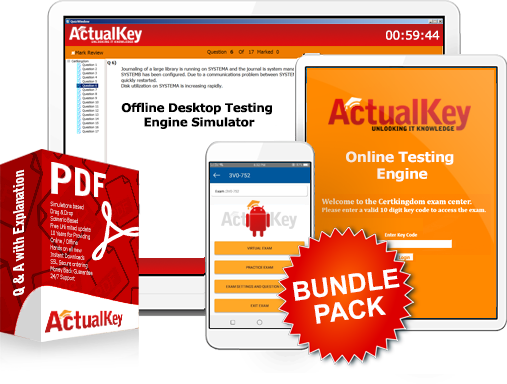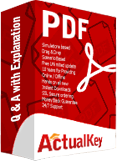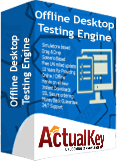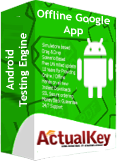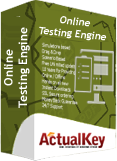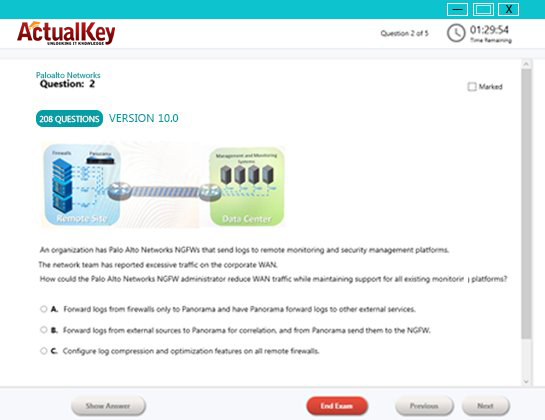Limited Time 30% Discount Offer Use Code - off30
Actualkey Prepration Latest 70-687 : Configuring Windows 8.1 Questions and Answers PDF's, Verified Answers via Experts - Pass Your Exam For Sure and instant Downloads - "Money Back Guarantee".
| Vendor | Microsoft |
| Certification | MCSA: Windows 8 |
| Exam Code | 70-687 |
| Title | Configuring Windows 8.1 |
| No Of Questions | 316 |
| Last Updated | July 1,2024 |
| Product Type | Q & A with Explanation |
| Bundel Pack Included | PDF + Offline / Andriod Testing Engine and Simulator |
Exam 70-687
Configuring Windows 8.1
Published: 17 September 2012
Languages: English, Chinese (Simplified), French, German, Japanese, Portuguese (Brazil)
Audiences: IT professionals
Technology: Windows 8.1
Credit towards certification: MCP, MCSA, MCSE
This Training Covers
This exam measures your ability to accomplish the technical tasks listed below. The percentages indicate the relative weight of each major topic area in the exam. The higher the percentage, the more questions you are likely to see on that content area in the exam.
Please note that the questions may test on, but will not be limited to, the topics described in the bulleted text.
As of January 2014, this exam includes content covering Windows 8.1.
Install and upgrade to Windows 8.1 (10–15%)
Evaluate hardware readiness and compatibility
Choose between an upgrade and a clean installation; determine which SKU to use, including Windows RT; determine requirements for particular features, including Hyper-V, Miracast display, pervasive device encryption, virtual smart cards and Secure Boot
Install Windows 8.1
Install as Windows To Go, migrate from previous versions of Windows to Windows 8.1, upgrade from Windows 7 or Windows 8 to Windows 8.1, install to VHD, install additional Windows features, configure Windows for additional languages
Migrate and configure user data
Migrate user profiles; configure folder location; configure profiles, including profile version, local, roaming and mandatory
Configure hardware and applications (10–15%)
Configure devices and device drivers
Install, update, disable and roll back drivers; resolve driver issues; configure driver settings, including signed and unsigned drivers; manage driver packages
Install and configure desktop apps and Windows Store apps
Install and repair applications by using Windows Installer, configure default program settings, modify file associations, manage access to Windows Store
Control access to local hardware and applications
Configure application restrictions, including Software Restriction Policies and AppLocker; manage installation of and access to removable devices; configure Assigned Access
Configure Internet Explorer 11 and Internet Explorer for the desktop
Configure compatibility view; configure Internet Explorer 11 settings, including add-ons, downloads, security and privacy
Configure Hyper-V
Create and configure virtual machines, including integration services; create and manage checkpoints; create and configure virtual switches; create and configure virtual disks; move a virtual machine’s storage
Configure network connectivity (10-15%)
Configure IP settings
Configure name resolution, connect to a network, configure network locations
Configure networking settings
Connect to a wireless network, manage preferred wireless networks, configure network adapters, configure location-aware printing
Configure and maintain network security
Configure Windows Firewall, configure Windows Firewall with Advanced Security, configure connection security rules (IPsec), configure authenticated exceptions, configure network discovery
Configure remote management
Choose the appropriate remote management tools; configure remote management settings; modify settings remotely by using MMCs or Windows PowerShell; configure Remote Assistance, including Easy Connect
Configure access to resources (10–15%)
Configure shared resources
Configure shared folder permissions, configure HomeGroup settings, configure libraries, configure shared printers, set up and configure OneDrive
Configure file and folder access
Encrypt files and folders by using Encrypting File System (EFS), configure NTFS permissions, configure disk quotas, configure file access auditing
Configure authentication and authorisation
Configure user rights, manage credentials, manage certificates, configure biometrics, configure picture passwords, configure PIN, set up and configure Microsoft account, configure virtual smart cards, configure authentication in workgroups or domains, configure User Account Control (UAC) behaviour
Configure remote access and mobility (15–20%)
Configure remote connections
Configure remote authentication, configure Remote Desktop settings, configure virtual private network (VPN) connections and authentication, enable VPN reconnect, configure broadband tethering
Configure mobility options
Configure offline file policies, configure power policies, configure Windows To Go, configure sync options, configure WiFi direct
Configure security for mobile devices
Configure BitLocker and BitLocker To Go, configure startup key storage
Monitor and maintain Windows clients (10–15%)
Configure and manage updates
Configure update settings, configure Windows Update policies, manage update history, roll back updates, update Windows Store apps
Manage local storage
Manage disk volumes and file systems, manage storage spaces
Monitor system performance
Configure and analyse event logs, configure event subscriptions, configure Task Manager, monitor system resources, optimise networking performance, configure indexing options
Configure system and data recovery options (10-15%)
Configure system recovery
Configure a recovery drive, configure system restore, perform a driver rollback, perform a refresh or recycle, configure restore points
Configure file recovery
Restore previous versions of files and folders, configure file history, recover files from OneDrive
I Got My Success Due To Actualkey 70-687 Bundle Pack Actualkey experts I got passed in the 70-687 exam without any worries at all, these exam material products gave me the reason to relax.
Budi Saptarmat
Yahoo! Got Successfully Through The 70-687 Exam Passing Exam is not a easy thanks to Acutalkey.com for providing me actual 70-687 Configuring Windows 8.1 training with there included the Offline and Android simulators helps me success
Melinda
70-687 Exam Best Preparation I have been preparing for 70-687 Configuring Windows 8.1, I was not sure that I'll be able to pass because of the fact that I am not a good student however;Actualkey.com provided me best and simple exam training pdf's and I passed. I now recommend everyone
Antonio Moreno
Actualkey.com 70-687 Offline Simulator is Best My choice to select Actualkey.com and go for the preparation 70-687 Configuring Windows 8.1, because I got the short way with the easy way
Liliane Meichner
Actualkey.com 70-687 Exam PDF"s passed with in a week 70-687 exam pdf's that's amazing
James Wilson
Microsoft - RELATED EXAMS
Designing a Database Server Infrastructure by Using Microsoft SQL Server 2005
Questions: 92 Questions | September 16, 2024
Optimizing and Maintaining a Database Administration Solution by Using SQL Server 2005
Questions: 215 | September 16, 2024
UPGRADE: MCDBA Skills to MCITP Database Administrator by Using Microsoft SQL Server 2005
Questions: 186 Questions | September 16, 2024
Microsoft .NET Framework 2.0 - Windows-Based Client Development
Questions: 245 Questions | September 16, 2024
Microsoft .NET Framework 2.0 - Distributed Application Development
Questions: 144 | September 16, 2024
Microsoft .NET Framework 2.0-Application Development Foundation
Questions: 456 | September 16, 2024
Designing and Developing Web-Based Applications by Using the Microsoft .NET Framework
Questions: 74 | September 16, 2024
Designing and Developing Windows-Based Applications by Using the Microsoft .NET Framework
Questions: 72 Questions | September 16, 2024
Designing and Developing Enterprise Applications by Using the Microsoft .NET Framework
Questions: 86 | September 16, 2024
UPGRADE: MCAD Skills to MCPD Web Developer by Using the Microsoft .NET Framework
Questions: 584 | September 16, 2024
UPGRADE: MCAD Skills to MCPD Windows Developer by Using the Microsoft .NET Framework
Questions: 559 | September 16, 2024
UPGRADE: MCSD Microsoft .NET Skills to MCPD Enterprise Application Developer: Part 1
Questions: 609 | September 16, 2024
UPGRADE: MCSD Microsoft .NET Skills to MCPD Enterprise Application Developer: Part 2
Questions: 168 | September 16, 2024
TS: Deploying and Maintaining Windows Vista Client and 2007 Microsoft Office System Desktops
Questions: 92 | September 16, 2024
Windows Server 2008 Applications Infrastructure, Configuring
Questions: 494 | September 16, 2024
TS: Upgrading from Windows Server 2003 MCSA to, Windows Server 2008, Technology Specializations
Questions: 576 | September 16, 2024
Designing a Microsoft Office Enterprise Project Management (EPM) Solution
Questions: 50 Questions | September 16, 2024
Customizing Portal Solutions with Microsoft SharePoint Products and Technologies
Questions: 75 | September 16, 2024
Deploying Business Desktops with Microsoft Windows Server 2003 and Microsoft Office 2003
Questions: 53 | September 16, 2024
Implementing and Administering Security in a Microsoft Windows Server 2003 Network
Questions: 288 | September 16, 2024
Designing, Deploying, and Managing a Network Solution for a Small- and Medium-Sized Business
Questions: 204 | September 16, 2024
Supporting Users and Troubleshooting a Microsoft Windows XP Operating System
Questions: 114 | September 16, 2024
TS: Microsoft SQL Server 2008, Business Intelligence Development and Maintenance
Questions: 399 | September 16, 2024
PRO: Designing, Optimizing and Maintaining a Database Administrative Solution Using Microsoft SQL Server 2008
Questions: 189 | September 16, 2024
Developing E-Business Solutions Using Microsoft BizTalk Server 2004
Questions: 40 | September 16, 2024
Developing Microsoft Office Solutions Using XML with Office Professional Edition 2003
Questions: 50 | September 16, 2024
Planning and Building a Messaging and Collaboration Environment Using Microsoft Office System and Microsoft Windows Server 2003
Questions: 61 | September 16, 2024
TS: Microsoft .NET Framework 3.5, ADO.NET Application Development
Questions: 287 | September 16, 2024
TS: Microsoft .NET Framework 3.5, ASP.NET Application Development
Questions: 364 | September 16, 2024
TS: Microsoft Office Project Server 2007, Managing Projects
Questions: 145 | September 16, 2024
TS: Microsoft .NET Framework 3.5, Windows Forms Application Development
Questions: 48 | September 16, 2024
Upgrade: Transition Your MCITP SQL Server 2005 DBA to MCITP SQL Server 2008
Questions: 98 | September 16, 2024
Pro: Designing and Deploying Messaging Solutions with Microsoft Exchange Server 2010
Questions: 379 | July 1, 2024
Pro: Designing and Developing ASP.NET Applications Using the Microsoft .NET Framework 3.5
Questions: 281 | September 16, 2024
TS: Microsoft SQL Server 2008, Implementation and Maintenance
Questions: 328 | September 16, 2024
Microsoft System Center Configuration Manager 2007,Configuring
Questions: 184 | September 16, 2024
PRO: Designing and Developing Microsoft SharePoint 2010 Applications
Questions: 200 | September 16, 2024
Upgrading to Windows 7 MCITP Enterprise Desktop Support Technician
Questions: 50 | September 16, 2024
TS: Windows Applications Development with Microsoft .NET Framework 4
Questions: 278 | September 16, 2024
TS: Windows Communication Foundation Development with Microsoft .NET Framework 4
Questions: 473 | September 16, 2024
TS: Web Applications Development with Microsoft .NET Framework 4
Questions: 405 | September 16, 2024
Pro: Designing and Developing Web Applications Using Microsoft .NET Framework 4
Questions: 288 | September 16, 2024
TS: Developing Business Process and Integration Solutions by Using Microsoft BizTalk Server 2010
Questions: 100 | September 16, 2024
Designing and Providing Microsoft Volume Licensing Solutions to Small and Medium Organizations
Questions: 232 | September 16, 2024
TS: Forefront Protection for Endpoints and Applications, Configuring
Questions: 105 | September 16, 2024
Upgrade: Transition Your MCITP SQL Server 2005 DBD to MCITP SQL Server 2008 DBD
Questions: 154 | July 1, 2024
Pro: Windows Server 2008 R2, Virtualization Administrator
Questions: 176 | September 16, 2024
PRO: Designing Database Solutions and Data Access Using Microsoft SQL Server 2008
Questions: 183 | July 1, 2024
Managing and Maintaining a Microsoft Windows Server 2003 Environment
Questions: 450 | July 1, 2024
Implementing Data Models and Reports with Microsoft SQL Server 2012
Questions: 330 | July 1, 2024
Implementing a Data Warehouse with Microsoft SQL Server 2012
Questions: 322 | September 16, 2024
Transition Your MCTS on SQL Server 2008 to MCSA: SQL Server 2012, Part 2
Questions: 300 | September 16, 2024
Configuring and Deploying a Private Cloud with System Center 2012
Questions: 462 | September 16, 2024
Monitoring and Operating a Private Cloud with System Center 2012
Questions: 457 | September 16, 2024
Administering and Deploying System Center 2012 Configuration Manager
Questions: 208 | September 16, 2024
Microsoft Dynamics AX 2012 Process Manufacturing Production and Logistics
Questions: 149 | July 1, 2024
Advanced Metro style App Development using HTML5 and JavaScript
Questions: 225 | September 16, 2024
Transition Your MCTS on SQL Server 2008 to MCSA: SQL Server 2012, Part 1
Questions: 230 | September 16, 2024
Transition Your MCITP: Database Administrator 2008 or MCITP: Database Developer 2008 to MCSE: Data Platform
Questions: 261 | September 16, 2024
Transition Your MCITP: Business Intelligence Developer 2008 to MCSE: Business Intelligence
Questions: 132 | September 16, 2024
Designing Database Solutions for Microsoft SQL Server 2012
Questions: 231 | September 16, 2024
Designing Business Intelligence Solutions with Microsoft SQL Server 2012 Exam
Questions: 314 | September 16, 2024
Microsoft Programming in HTML5 with JavaScript and CSS3 Exam
Questions: 342 | September 16, 2024
Delivering Continuous Value with Visual Studio 2012 Application Lifecycle Management
Questions: 219 | July 1, 2024
Enterprise Voice & Online Services with Microsoft Lync Server 2013
Questions: 158 | September 16, 2024
Developing Microsoft SharePoint Server 2013 Core Solutions
Questions: 181 | September 16, 2024
Upgrade your MCPD: Web Developer 4 to MCSD: Web Applications
Questions: 229 | September 16, 2024
Essentials of Developing Windows Metro style Apps using C#
Questions: 168 | September 16, 2024
Server Virtualization with Windows Server Hyper-V and System Center
Questions: 149 | September 16, 2024
Essentials of Developing Windows Metro style Apps using HTML5 and JavaScript
Questions: 166 | September 16, 2024
TS: Windows Small Business Server 2011 Standard, Configuring
Questions: 55 | September 16, 2024
TS: MS Internet Security & Acceleration Server 2006, Configuring
Questions: 80 | September 16, 2024
TS: Microsoft System Center Operations Manager 2007, Configuring
Questions: 94 | September 16, 2024
TS: System Center Virtual Machine Manager 2008, Configuring
Questions: 45 | September 16, 2024
PRO: Designing a Business Intelligence Infrastructure Using Microsoft SQL Server 2008
Questions: 115 | September 16, 2024
Upgrade: Transition Your MCITP SQL Server 2005 BI Developer to MCITP SQL Server 2008 BI Developer
Questions: 203 | September 16, 2024
Recertification for MCSD: Application Lifecycle Management
Questions: 292 | September 16, 2024
TS: Microsoft .NET Framework 3.5 Windows Presentation Foundation Application Development
Questions: 101 | September 16, 2024
TS: Microsoft .NET Framework 3.5 - Windows Communication Foundation
Questions: 270 | September 16, 2024
TS: Visual Studio Team Foundation Server 2010, Administration
Questions: 72 | September 16, 2024
Pro: Designing and Developing Windows Applications Using Microsoft .NET Framework 4
Questions: 239 | September 16, 2024
TS: Microsoft Windows SharePoint Services 3.0 Application Development
Questions: 109 | September 16, 2024
Upgrade: Transition your MCPD Enterprise Application Developer Skills to MCPD Enterprise Application Developer 3.5, Part 1
Questions: 153 | September 16, 2024
UPGRADE: Transition your MCPD Enterprise Application Developer Skills to MCPD Enterprise Application Developer 3.5, Part 2
Questions: 123 | September 16, 2024
TS: System Center Data Protection Manager 2007, Configuring
Questions: 74 | September 16, 2024
Designing and Providing Microsoft Volume Licensing Solutions to Large Organizations
Questions: 126 | September 16, 2024
TS: Designing, Assessing, and Optimizing Software Asset Management (SAM)
Questions: 85 | September 16, 2024
MS Office Communication Server 2007-U.C Voice Specialization
Questions: 174 | September 16, 2024
Microsoft Office Communications Server 2007 R2 U.C. Voice Specialization
Questions: 101 | September 16, 2024
Windows Server 2008 Hosted Environments, Configuring and Managing
Questions: 75 | September 16, 2024
Designing and Providing Microsoft Volume Licensing Solutions to Large Organisations
Questions: 104 | September 16, 2024
Pro: Designing and Developing Windows Applications Using the Microsoft .NET Framework 3.5
Questions: 105 | July 1, 2024
Pro: Designing and Developing Enterprise Applications Using the Microsoft .NET Framework 3.5
Questions: 152 | September 16, 2024
Universal Windows Platform – App Data, Services, and Coding Patterns (beta)
Questions: 47 | September 16, 2024
Universal Windows Platform – App Architecture and UX/UI (beta)
Questions: 76 | September 16, 2024
Microsoft Dynamics AX 2012 R3 CU8 Installation and Configuration
Questions: 48 | July 1, 2024
Designing and Deploying Microsoft Exchange Server 2016 Exam
Questions: 166 | September 16, 2024
Introduction to Programming Using Block-Based Languages (Touch Develop)
Questions: 72 | July 1, 2024
Development, Extensions and Deployment for Microsoft Dynamics 365 for Finance and Operations
Questions: 90 | July 1, 2024
Financial Management in Microsoft Dynamics 365 for Finance and Operations
Questions: 73 | July 1, 2024
Designing and Providing Microsoft Licensing Solutions to Large Organizations
Questions: 195 | July 1, 2024
Distribution and Trade in Microsoft Dynamics 365 for Finance and Operations
Questions: 93 | July 1, 2024
Administering Microsoft System Center Configuration Manager and Cloud Services Integration
Questions: 150 | July 1, 2024
Microsoft Configuring and Operating a Hybrid Cloud with Microsoft Azure Stack Exam
Questions: 99 | July 1, 2024
Microsoft Azure Solutions Architect Certification Transition Exam
Questions: 393 | July 1, 2024
Outlook 2016: Core Communication, Collaboration and Email Skills
Questions: 35 | July 1, 2024
Microsoft Developing Solutions for Microsoft Azure Exam
Questions: 170 / 6 Case Study | July 1, 2024
Designing and Implementing a Data Science Solution on Azure Exam
Questions: 442 | December 3, 2024
Microsoft 365 Teamwork Administrator Certification Transition Exam
Questions: 120 | July 1, 2024
Microsoft Messaging Administrator Certification Transition Exam
Questions: 155 | July 1, 2024
Microsoft Excel 2016: Core Data Analysis, Manipulation, and Presentation Exam
Questions: 35 | November 8, 2024
Microsoft Word 2016: Core Document Creation, Collaboration and Communication Exam
Questions: 35 | November 8, 2024
Microsoft Dynamics 365 for Finance and Operations, Supply Chain Management Exam
Questions: 394 | November 25, 2024
Microsoft Dynamics 365 for Finance and Operations, Manufacturing Exam
Questions: 207 | November 8, 2024
Building Applications and Solutions with Microsoft 365 Core Services Exam
Questions: 242 | July 1, 2024
Microsoft Dynamics 365: Finance and Operations Apps Solution Architect Exam
Questions: 295 | February 18, 2025
Planning and Administering Microsoft Azure for SAP Workloads Exam
Questions: 652 | July 1, 2024
Microsoft Dynamics 365: Finance and Operations Apps Developer Exam
Questions: 283 | February 21, 2025
Administering Relational Databases on Microsoft Azure (beta) Exam
Questions: 341 | December 13, 2024
Microsoft Dynamics 365 Business Central Functional Consultant (beta) Exam
Questions: 279 | November 8, 2024
Microsoft Power Platform Functional Consultant (beta) Exam
Questions: 289 | February 18, 2025
Configuring and Operating a Hybrid Cloud with Microsoft Azure Stack Hub Exam
Questions: 176 | July 1, 2024
Microsoft Dynamics 365 Fundamentals Customer Engagement Apps (CRM) (beta) Exam
Questions: 159 | October 12, 2024
Microsoft Dynamics 365 Fundamentals Finance and Operations Apps (ERP) Exam
Questions: 146 | February 14, 2025
Configuring and Operating Windows Virtual Desktop on Microsoft Azure Exam
Questions: 207 | February 20, 2025
Designing and Implementing a Microsoft Azure AI Solution (beta) Exam
Questions: 321 | December 2, 2024
Designing and Implementing Microsoft Azure Networking Solutions Exam
Questions: 281 | January 22, 2025
Designing Microsoft Azure Infrastructure Solutions (beta) Exam
Questions: 324 | January 16, 2025
Designing and Implementing Cloud-Native Applications Using Microsoft Azure Cosmos DB (beta) Exam
Questions: 140 | January 28, 2025
Configuring Windows Server Hybrid Advanced Services (beta) Exam
Questions: 157 | October 22, 2024
Administering Windows Server Hybrid Core Infrastructure (beta) Exam
Questions: 334 | September 2, 2024
Microsoft Designing and Implementing Enterprise-Scale Analytics Solutions Using Microsoft Azure and Microsoft Power BI Exam
Questions: 160 | July 1, 2024
Microsoft Dynamics 365 Supply Chain Management Functional Consultant Expert Exam
Questions: 152 | August 20, 2024
Implementing Analytics Solutions Using Microsoft Fabric Exam
Questions: 117 | February 21, 2025
Implementing Data Engineering Solutions Using Microsoft Fabric Exam
Questions: 67 | January 9, 2025
Exams code, certifications, vendor or keywords
![]()
Copyright © 2009 - 2025 Actualkey. All rights reserved.