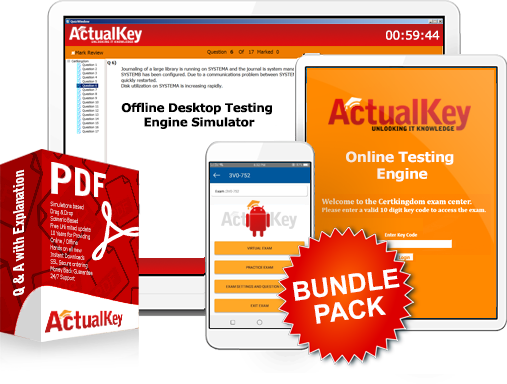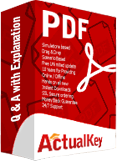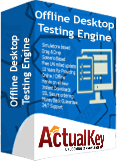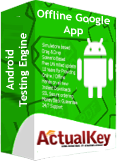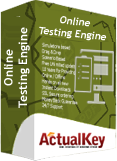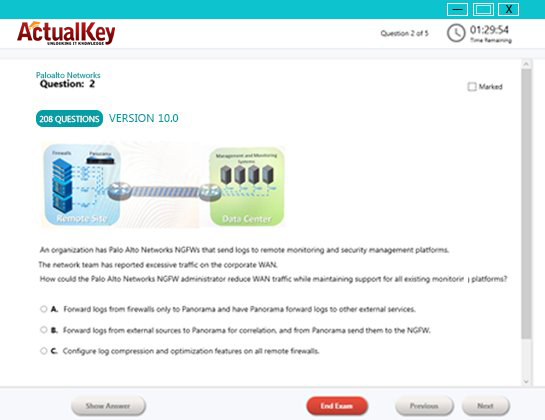Limited Time 30% Discount Offer Use Code - off30
Actualkey Prepration Latest MB-280 : Microsoft Dynamics 365 Customer Experience Analyst Exam Questions and Answers PDF's, Verified Answers via Experts - Pass Your Exam For Sure and instant Downloads - "Money Back Guarantee".
| Vendor | Microsoft |
| Certification | Microsoft Dynamic 365 |
| Exam Code | MB-280 |
| Title | Microsoft Dynamics 365 Customer Experience Analyst Exam |
| No Of Questions | 60 |
| Last Updated | October 11,2024 |
| Product Type | Q & A with Explanation |
| Bundel Pack Included | PDF + Offline / Andriod Testing Engine and Simulator |
QUESTION 1
HOTSPOT
The founder has edited the Salesperson security role to allow the carer to use the Corgi meet-up
business process flow, as shown in the following
Use the drop-down menus to select the answer choice that completes each statement based on the
information presented in the exhibit. NOTE: Each correct selection is worth one point.
Answer:
Explanation:
The configurations in the Salesperson security role will determine the access and visibility the carer
has to the "Corgi meet-up" business process flow. The carer should be able to view and interact with
specific business process flows on the Pet records based on the permissions configured by the founder.
Business Process Flow Access Configuration:
The image shows that the "Salesperson" security role has the "Create," "Read," "Write," "Delete,"
"Append," and "Append To" permissions set for the "Corgi meet-up" process.
The green circle indicates permissions at the Organization level, meaning the carer can access all
records associated with the "Corgi meet-up" business process flow across the entire organization.
Visibility of Business Process Flows on Pet Records:
Since the carer has these permissions at the Organization level, they will be able to see all business
process flows related to pet records that have been set up by the founder.
In this case, the answer provided in the image indicates that the carer will be able to see business
process flows that were created by both the founder and new flows initiated by the carer themselves on the Pet records.
Switch Process Dialog Visibility:
The switch process dialog will allow the carer to select from multiple business process flows that are
applicable to a given record.
According to the selection options provided, if both the "Corgi meet-up" and the "Onboard new pet"
flows are available, and they are configured to be accessible by the Salesperson role, the carer should
be able to see both flows when using the switch process dialog. This aligns with the provided answer
choices, which indicate that both flows are visible when switching.
Reference from Microsoft Documentation:
Microsoft's official documentation on configuring Security Roles in Dynamics 365 provides detailed
guidance on setting permissions for different entities and processes. More information can be found
in the Dynamics 365 security model documentation: Manage security, users, and teams
For Business Process Flow configurations, including permissions and visibility settings, refer to the
guide on Create a business process flow in Dynamics 365.
This setup ensures that the carer has the appropriate level of access to perform their duties,
specifically in handling pet records and business processes like the "Corgi meet-up."
If you have further questions or need more details on this configuration, feel free to ask!
QUESTION 2
You need to configure search to ensure the administrators can find all records which reference Corgis.
Which action must you perform?
A. Within system settings, select up to 10 relevant tables.
B. Within the solution, ensure all relevant tables are indexed.
C. For all relevant tables, ensure that the Can enable sync to external search index setting is False.
D. Add columns to be searched to the Lookup view for each relevant table.
Answer: B
Explanation:
To enable comprehensive search capabilities for administrators to find all records referencing specific
terms (such as "oeCorgis" ), it is essential to ensure that all relevant tables are indexed.
In Dynamics 365, configuring search functionality for specific tables involves setting up the tables to
be searchable, which can be done by indexing them within the solution.
Indexing relevant tables makes them accessible in the search feature and ensures all fields within
those tables can be searched, allowing for quick retrieval of records that reference specific terms.
System settings (Option A) is limited to selecting up to 10 tables and is more about quick search
rather than full indexing. The sync to external search index setting (Option C) is for integration with
external search tools and does not directly impact internal search capabilities.
Adding columns to the Lookup view (Option D) affects how lookups work but does not influence fulltext search results.
Reference from Microsoft Documentation:
For configuring search indexing, refer to Configure relevance search in Dynamics 365 for more
information on indexing tables to enhance search capabilities.
QUESTION 3
You have added the timeline control to the Pet main form, then saved and published your changes.
You need to configure the timeline to display related Pet activities as required by Terra Flora.
Which two actions should you perform? Each correct answer presents a complete solution. Choose two,
NOTE: Each correct selection is worth one point.
A. In the Record types of the timeline settings, uncheck the Notes option.
B. In the Activity area of the timeline settings, remove all activity types, except for Task. Email and Phone Call.
C. In the Record types of the timeline settings, uncheck the Posts option.
D. In the Record types of the timeline settings, uncheck the Activities option.
E. In the Notes area of the timeline settings, uncheck the Remove notes title when authoring option.
Answer: B, C
Explanation:
The timeline control in Dynamics 365 allows users to view and interact with activities, notes, and
posts associated with a record. To meet Terra Flora's requirements for displaying specific activities,
you need to customize the timeline to show only certain activity types.
Removing All Other Activity Types Except Task, Email, and Phone Call (Option B):
According to Terra Flora's requirements, only Tasks, Emails, and Phone Calls should appear in the
timeline for Pet records. Therefore, removing all other activity types ensures that only the relevant
activities are shown. This customization is achieved in the timeline settings by unchecking unnecessary activity types.
Unchecking the Posts Option (Option C):
Since Terra Flora specified that posts should not appear on the timeline, you should uncheck the
Posts option under the Record types settings in the timeline configuration. This action removes posts
from the view, aligning with Terra Flora's requirement to exclude posts from the Pet records timeline.
Other Options
Explanation:
Unchecking Notes (Option A) would prevent users from adding or viewing notes, which Terra Flora requires.
Unchecking the Activities Option (Option D) would disable all activities on the timeline, which does
not meet Terra Flora's needs as they require Task, Email, and Phone Call activities.
Option E deals with the display format of notes but does not restrict their visibility, which does not
align with the requirement to exclude posts specifically.
Reference from Microsoft Documentation:
For configuring and customizing the timeline control, refer to Customize a timeline control in
Dynamics 365 documentation for detailed steps on modifying timeline settings and activity visibility.
QUESTION 4
You need to identify the duplicate pet records, so they can be manually merged by the carer. What must you create?
A. Two duplicate detection jobs and two duplicate detection rules
B. One duplicate detection job and three duplicate detection rules.
C. Two duplicate detection jobs and three duplicate detection rules.
D. Three duplicate detection rules only.
Answer: B
Explanation:
To identify duplicate records, you need to configure both duplicate detection rules and duplicate detection jobs.
Since Terra Flora requires identifying duplicate pet records across various fields, creating three
duplicate detection rules is likely necessary to cover different columns (such as name, breed, and dietary requirements) in the Pet table.
One duplicate detection job is sufficient to run these rules concurrently, scanning the database for
duplicates across the specified columns. This job can be scheduled or run manually.
Option B is correct as it ensures comprehensive coverage with three rules addressing various fields and one job to manage the duplicate detection process.
Reference from Microsoft Documentation:
For guidance on setting up duplicate detection jobs and rules, refer to Detect duplicate records in Dynamics 365.
QUESTION 5
You need to configure the required audit settings.
Which two actions should you perform? Each correct answer presents part of Ihe solution. Choose two. NOTE: Each correct selection is worth one point.
A. Enable auditing on the Dietary requirements column.
B. Enable auditing on the Pet table.
C. Enable auditing on the Contact tab\e.
D. Enable auditing on the Email address column.
E. Enable Start read auditing in system settings.
F. Enable Audit user access in system settings.
Answer: A, B
Explanation:
Enable Auditing on Columns (Options A and D):
Enabling auditing on specific columns like Dietary requirements and Email address ensures that any
changes to these fields are tracked. This meets Terra Flora's requirement to log changes to these
fields along with details of who made the changes and the timestamp.
Enable Auditing on Pet and Contact Tables (Options B and C):
By enabling auditing at the table level for Pet and Contact, you ensure that any updates to these
tables, including changes to all associated columns, are recorded. This broad setting ensures full
coverage of auditing for both tables.
Enable Audit User Access (Option F):
This option is recommended to track when users access certain data, which can help with compliance
and monitoring user interactions with sensitive data.
Option E (Start Read Auditing):
Read auditing tracks when records are read. If compliance requires monitoring every time a record is
accessed, enabling this could be necessary; however, the primary focus is on modifications rather than access alone.
Reference from Microsoft Documentation:
For setting up auditing, see Auditing overview for Dynamics 365.
QUESTION 6
You need to ensure the active stage of the business process flow is visible in the view.
Which two actions should you perform? Each correct answer presents a complete solution. Choose two. NOTE:
Each correct selection is worth one point.
A. Add a page for the Onboard new pet table to the Sales Professional app.
B. Add columns from the stable to the Active Onboard new pet view.
C. Add columns from the Pet table to the All Onboard new pet view.
D. Create a new column on the Pet table named "Onboarding stage" and add it to the Active pets view.
Answer: BD
Explanation:
Adding Columns to the Active Onboard New Pet View (Option B):
To display the current active stage of the "Onboard new pet" business process flow, you need to
ensure that the Active Onboard new pet view includes relevant columns from the Pet table,
specifically those tracking process flow stages.
Creating and Adding a New "Onboarding Stage" Column (Option D):
Creating a column such as "Onboarding stage" on the Pet table helps track the active stage of the
onboarding process directly within the view. This allows users to see at a glance which stage each pet
is in without navigating away from the main view.
Other Options:
Option A (Adding a page) refers to modifying the app's navigation, which doesn't directly impact the
visibility of the business process flow stage.
Option C (All Onboard New Pet View) may not be as relevant if you only need to focus on active
onboarding records rather than all records.
Reference from Microsoft Documentation:
For configuring views and columns in Dynamics 365, refer to Create and edit views.
QUESTION 7
You need to update the role configuration for the digital sales team to enable the capability
requested. What two actions should you perform? Each correct answer presents part of the solution.
Choose two. NOTE: Each correct selection is worth one point.
A. Grant View Audit Summary permissions to the Digital seller security role.
B. Assign the Sales Copilot user role to the members of the digital sales team.
C. Grant View Audit History permissions to the Digital seller security role.
D. Grant View Audit Partitions permissions to the Digital seller security role.
Answer: B, C
Explanation:
To enable the digital sales team's request to use Copilot for summarizing changes to lead records,
you need to ensure that they have the necessary permissions and access to the required features. Here's how to proceed:
Assign the Sales Copilot User Role:
Dynamics 365 Copilot in Sales is a feature that assists users by providing insights and summaries based on data within the system.
To allow the digital sales team to access and utilize Copilot's capabilities, they must have the Sales
Copilot user role assigned. This role enables users to interact with Copilot and benefit from its AIdriven
functionalities such as summarizing changes and insights in records.
Microsoft Documentation Reference: Dynamics 365 Sales Copilot Setup
Grant View Audit History Permissions:
The View Audit History permission is essential for team members to access audit logs, which is
necessary for reviewing and summarizing changes made to lead records.
Enabling this permission will allow the digital sales team to view a history of modifications in lead
records, thus allowing them to generate summaries based on this audit trail.
The View Audit Summary permission specifically lets them see summaries of audit data, which
complements Copilot's functionality by allowing Copilot to access detailed change history for summarization.
Microsoft Documentation Reference: Security Roles and Privileges
I Got My Success Due To Actualkey MB-280 Bundle Pack Actualkey experts I got passed in the MB-280 exam without any worries at all, these exam material products gave me the reason to relax.
Budi Saptarmat
Yahoo! Got Successfully Through The MB-280 Exam Passing Exam is not a easy thanks to Acutalkey.com for providing me actual MB-280 Microsoft Dynamics 365 Customer Experience Analyst Exam training with there included the Offline and Android simulators helps me success
Melinda
MB-280 Exam Best Preparation I have been preparing for MB-280 Microsoft Dynamics 365 Customer Experience Analyst Exam, I was not sure that I'll be able to pass because of the fact that I am not a good student however;Actualkey.com provided me best and simple exam training pdf's and I passed. I now recommend everyone
Antonio Moreno
Actualkey.com MB-280 Offline Simulator is Best My choice to select Actualkey.com and go for the preparation MB-280 Microsoft Dynamics 365 Customer Experience Analyst Exam, because I got the short way with the easy way
Liliane Meichner
Actualkey.com MB-280 Exam PDF"s passed with in a week MB-280 exam pdf's that's amazing
James Wilson
Microsoft - RELATED EXAMS
Designing a Database Server Infrastructure by Using Microsoft SQL Server 2005
Questions: 92 Questions | September 16, 2024
Optimizing and Maintaining a Database Administration Solution by Using SQL Server 2005
Questions: 215 | September 16, 2024
UPGRADE: MCDBA Skills to MCITP Database Administrator by Using Microsoft SQL Server 2005
Questions: 186 Questions | September 16, 2024
Microsoft .NET Framework 2.0 - Windows-Based Client Development
Questions: 245 Questions | September 16, 2024
Microsoft .NET Framework 2.0 - Distributed Application Development
Questions: 144 | September 16, 2024
Microsoft .NET Framework 2.0-Application Development Foundation
Questions: 456 | September 16, 2024
Designing and Developing Web-Based Applications by Using the Microsoft .NET Framework
Questions: 74 | September 16, 2024
Designing and Developing Windows-Based Applications by Using the Microsoft .NET Framework
Questions: 72 Questions | September 16, 2024
Designing and Developing Enterprise Applications by Using the Microsoft .NET Framework
Questions: 86 | September 16, 2024
UPGRADE: MCAD Skills to MCPD Web Developer by Using the Microsoft .NET Framework
Questions: 584 | September 16, 2024
UPGRADE: MCAD Skills to MCPD Windows Developer by Using the Microsoft .NET Framework
Questions: 559 | September 16, 2024
UPGRADE: MCSD Microsoft .NET Skills to MCPD Enterprise Application Developer: Part 1
Questions: 609 | September 16, 2024
UPGRADE: MCSD Microsoft .NET Skills to MCPD Enterprise Application Developer: Part 2
Questions: 168 | September 16, 2024
TS: Deploying and Maintaining Windows Vista Client and 2007 Microsoft Office System Desktops
Questions: 92 | September 16, 2024
Windows Server 2008 Applications Infrastructure, Configuring
Questions: 494 | September 16, 2024
TS: Upgrading from Windows Server 2003 MCSA to, Windows Server 2008, Technology Specializations
Questions: 576 | September 16, 2024
Designing a Microsoft Office Enterprise Project Management (EPM) Solution
Questions: 50 Questions | September 16, 2024
Customizing Portal Solutions with Microsoft SharePoint Products and Technologies
Questions: 75 | September 16, 2024
Deploying Business Desktops with Microsoft Windows Server 2003 and Microsoft Office 2003
Questions: 53 | September 16, 2024
Implementing and Administering Security in a Microsoft Windows Server 2003 Network
Questions: 288 | September 16, 2024
Designing, Deploying, and Managing a Network Solution for a Small- and Medium-Sized Business
Questions: 204 | September 16, 2024
Supporting Users and Troubleshooting a Microsoft Windows XP Operating System
Questions: 114 | September 16, 2024
TS: Microsoft SQL Server 2008, Business Intelligence Development and Maintenance
Questions: 399 | September 16, 2024
PRO: Designing, Optimizing and Maintaining a Database Administrative Solution Using Microsoft SQL Server 2008
Questions: 189 | September 16, 2024
Developing E-Business Solutions Using Microsoft BizTalk Server 2004
Questions: 40 | September 16, 2024
Developing Microsoft Office Solutions Using XML with Office Professional Edition 2003
Questions: 50 | September 16, 2024
Planning and Building a Messaging and Collaboration Environment Using Microsoft Office System and Microsoft Windows Server 2003
Questions: 61 | September 16, 2024
TS: Microsoft .NET Framework 3.5, ADO.NET Application Development
Questions: 287 | September 16, 2024
TS: Microsoft .NET Framework 3.5, ASP.NET Application Development
Questions: 364 | September 16, 2024
TS: Microsoft Office Project Server 2007, Managing Projects
Questions: 145 | September 16, 2024
TS: Microsoft .NET Framework 3.5, Windows Forms Application Development
Questions: 48 | September 16, 2024
Upgrade: Transition Your MCITP SQL Server 2005 DBA to MCITP SQL Server 2008
Questions: 98 | September 16, 2024
Pro: Designing and Deploying Messaging Solutions with Microsoft Exchange Server 2010
Questions: 379 | July 1, 2024
Pro: Designing and Developing ASP.NET Applications Using the Microsoft .NET Framework 3.5
Questions: 281 | September 16, 2024
TS: Microsoft SQL Server 2008, Implementation and Maintenance
Questions: 328 | September 16, 2024
Microsoft System Center Configuration Manager 2007,Configuring
Questions: 184 | September 16, 2024
PRO: Designing and Developing Microsoft SharePoint 2010 Applications
Questions: 200 | September 16, 2024
Upgrading to Windows 7 MCITP Enterprise Desktop Support Technician
Questions: 50 | September 16, 2024
TS: Windows Applications Development with Microsoft .NET Framework 4
Questions: 278 | September 16, 2024
TS: Windows Communication Foundation Development with Microsoft .NET Framework 4
Questions: 473 | September 16, 2024
TS: Web Applications Development with Microsoft .NET Framework 4
Questions: 405 | September 16, 2024
Pro: Designing and Developing Web Applications Using Microsoft .NET Framework 4
Questions: 288 | September 16, 2024
TS: Developing Business Process and Integration Solutions by Using Microsoft BizTalk Server 2010
Questions: 100 | September 16, 2024
Designing and Providing Microsoft Volume Licensing Solutions to Small and Medium Organizations
Questions: 232 | September 16, 2024
TS: Forefront Protection for Endpoints and Applications, Configuring
Questions: 105 | September 16, 2024
Upgrade: Transition Your MCITP SQL Server 2005 DBD to MCITP SQL Server 2008 DBD
Questions: 154 | July 1, 2024
Pro: Windows Server 2008 R2, Virtualization Administrator
Questions: 176 | September 16, 2024
PRO: Designing Database Solutions and Data Access Using Microsoft SQL Server 2008
Questions: 183 | July 1, 2024
Managing and Maintaining a Microsoft Windows Server 2003 Environment
Questions: 450 | July 1, 2024
Implementing Data Models and Reports with Microsoft SQL Server 2012
Questions: 330 | July 1, 2024
Implementing a Data Warehouse with Microsoft SQL Server 2012
Questions: 322 | September 16, 2024
Transition Your MCTS on SQL Server 2008 to MCSA: SQL Server 2012, Part 2
Questions: 300 | September 16, 2024
Configuring and Deploying a Private Cloud with System Center 2012
Questions: 462 | September 16, 2024
Monitoring and Operating a Private Cloud with System Center 2012
Questions: 457 | September 16, 2024
Administering and Deploying System Center 2012 Configuration Manager
Questions: 208 | September 16, 2024
Microsoft Dynamics AX 2012 Process Manufacturing Production and Logistics
Questions: 149 | July 1, 2024
Advanced Metro style App Development using HTML5 and JavaScript
Questions: 225 | September 16, 2024
Transition Your MCTS on SQL Server 2008 to MCSA: SQL Server 2012, Part 1
Questions: 230 | September 16, 2024
Transition Your MCITP: Database Administrator 2008 or MCITP: Database Developer 2008 to MCSE: Data Platform
Questions: 261 | September 16, 2024
Transition Your MCITP: Business Intelligence Developer 2008 to MCSE: Business Intelligence
Questions: 132 | September 16, 2024
Designing Database Solutions for Microsoft SQL Server 2012
Questions: 231 | September 16, 2024
Designing Business Intelligence Solutions with Microsoft SQL Server 2012 Exam
Questions: 314 | September 16, 2024
Microsoft Programming in HTML5 with JavaScript and CSS3 Exam
Questions: 342 | September 16, 2024
Delivering Continuous Value with Visual Studio 2012 Application Lifecycle Management
Questions: 219 | July 1, 2024
Enterprise Voice & Online Services with Microsoft Lync Server 2013
Questions: 158 | September 16, 2024
Developing Microsoft SharePoint Server 2013 Core Solutions
Questions: 181 | September 16, 2024
Upgrade your MCPD: Web Developer 4 to MCSD: Web Applications
Questions: 229 | September 16, 2024
Essentials of Developing Windows Metro style Apps using C#
Questions: 168 | September 16, 2024
Server Virtualization with Windows Server Hyper-V and System Center
Questions: 149 | September 16, 2024
Essentials of Developing Windows Metro style Apps using HTML5 and JavaScript
Questions: 166 | September 16, 2024
TS: Windows Small Business Server 2011 Standard, Configuring
Questions: 55 | September 16, 2024
TS: MS Internet Security & Acceleration Server 2006, Configuring
Questions: 80 | September 16, 2024
TS: Microsoft System Center Operations Manager 2007, Configuring
Questions: 94 | September 16, 2024
TS: System Center Virtual Machine Manager 2008, Configuring
Questions: 45 | September 16, 2024
PRO: Designing a Business Intelligence Infrastructure Using Microsoft SQL Server 2008
Questions: 115 | September 16, 2024
Upgrade: Transition Your MCITP SQL Server 2005 BI Developer to MCITP SQL Server 2008 BI Developer
Questions: 203 | September 16, 2024
Recertification for MCSD: Application Lifecycle Management
Questions: 292 | September 16, 2024
TS: Microsoft .NET Framework 3.5 Windows Presentation Foundation Application Development
Questions: 101 | September 16, 2024
TS: Microsoft .NET Framework 3.5 - Windows Communication Foundation
Questions: 270 | September 16, 2024
TS: Visual Studio Team Foundation Server 2010, Administration
Questions: 72 | September 16, 2024
Pro: Designing and Developing Windows Applications Using Microsoft .NET Framework 4
Questions: 239 | September 16, 2024
TS: Microsoft Windows SharePoint Services 3.0 Application Development
Questions: 109 | September 16, 2024
Upgrade: Transition your MCPD Enterprise Application Developer Skills to MCPD Enterprise Application Developer 3.5, Part 1
Questions: 153 | September 16, 2024
UPGRADE: Transition your MCPD Enterprise Application Developer Skills to MCPD Enterprise Application Developer 3.5, Part 2
Questions: 123 | September 16, 2024
TS: System Center Data Protection Manager 2007, Configuring
Questions: 74 | September 16, 2024
Designing and Providing Microsoft Volume Licensing Solutions to Large Organizations
Questions: 126 | September 16, 2024
TS: Designing, Assessing, and Optimizing Software Asset Management (SAM)
Questions: 85 | September 16, 2024
MS Office Communication Server 2007-U.C Voice Specialization
Questions: 174 | September 16, 2024
Microsoft Office Communications Server 2007 R2 U.C. Voice Specialization
Questions: 101 | September 16, 2024
Windows Server 2008 Hosted Environments, Configuring and Managing
Questions: 75 | September 16, 2024
Designing and Providing Microsoft Volume Licensing Solutions to Large Organisations
Questions: 104 | September 16, 2024
Pro: Designing and Developing Windows Applications Using the Microsoft .NET Framework 3.5
Questions: 105 | July 1, 2024
Pro: Designing and Developing Enterprise Applications Using the Microsoft .NET Framework 3.5
Questions: 152 | September 16, 2024
Universal Windows Platform – App Data, Services, and Coding Patterns (beta)
Questions: 47 | September 16, 2024
Universal Windows Platform – App Architecture and UX/UI (beta)
Questions: 76 | September 16, 2024
Microsoft Dynamics AX 2012 R3 CU8 Installation and Configuration
Questions: 48 | July 1, 2024
Designing and Deploying Microsoft Exchange Server 2016 Exam
Questions: 166 | September 16, 2024
Introduction to Programming Using Block-Based Languages (Touch Develop)
Questions: 72 | July 1, 2024
Development, Extensions and Deployment for Microsoft Dynamics 365 for Finance and Operations
Questions: 90 | July 1, 2024
Financial Management in Microsoft Dynamics 365 for Finance and Operations
Questions: 73 | July 1, 2024
Designing and Providing Microsoft Licensing Solutions to Large Organizations
Questions: 195 | July 1, 2024
Distribution and Trade in Microsoft Dynamics 365 for Finance and Operations
Questions: 93 | July 1, 2024
Administering Microsoft System Center Configuration Manager and Cloud Services Integration
Questions: 150 | July 1, 2024
Microsoft Configuring and Operating a Hybrid Cloud with Microsoft Azure Stack Exam
Questions: 99 | July 1, 2024
Microsoft Azure Solutions Architect Certification Transition Exam
Questions: 393 | July 1, 2024
Outlook 2016: Core Communication, Collaboration and Email Skills
Questions: 35 | July 1, 2024
Microsoft Developing Solutions for Microsoft Azure Exam
Questions: 170 / 6 Case Study | July 1, 2024
Designing and Implementing a Data Science Solution on Azure Exam
Questions: 442 | December 3, 2024
Microsoft 365 Teamwork Administrator Certification Transition Exam
Questions: 120 | July 1, 2024
Microsoft Messaging Administrator Certification Transition Exam
Questions: 155 | July 1, 2024
Microsoft Excel 2016: Core Data Analysis, Manipulation, and Presentation Exam
Questions: 35 | November 8, 2024
Microsoft Word 2016: Core Document Creation, Collaboration and Communication Exam
Questions: 35 | November 8, 2024
Microsoft Dynamics 365 for Finance and Operations, Supply Chain Management Exam
Questions: 394 | November 25, 2024
Microsoft Dynamics 365 for Finance and Operations, Manufacturing Exam
Questions: 207 | November 8, 2024
Building Applications and Solutions with Microsoft 365 Core Services Exam
Questions: 242 | July 1, 2024
Microsoft Dynamics 365: Finance and Operations Apps Solution Architect Exam
Questions: 295 | February 18, 2025
Planning and Administering Microsoft Azure for SAP Workloads Exam
Questions: 652 | July 1, 2024
Microsoft Dynamics 365: Finance and Operations Apps Developer Exam
Questions: 283 | February 21, 2025
Administering Relational Databases on Microsoft Azure (beta) Exam
Questions: 341 | December 13, 2024
Microsoft Dynamics 365 Business Central Functional Consultant (beta) Exam
Questions: 196 | March 8, 2025
Microsoft Power Platform Functional Consultant (beta) Exam
Questions: 289 | February 18, 2025
Configuring and Operating a Hybrid Cloud with Microsoft Azure Stack Hub Exam
Questions: 176 | July 1, 2024
Microsoft Dynamics 365 Fundamentals Customer Engagement Apps (CRM) (beta) Exam
Questions: 159 | October 12, 2024
Microsoft Dynamics 365 Fundamentals Finance and Operations Apps (ERP) Exam
Questions: 146 | February 14, 2025
Configuring and Operating Windows Virtual Desktop on Microsoft Azure Exam
Questions: 207 | February 20, 2025
Designing and Implementing a Microsoft Azure AI Solution (beta) Exam
Questions: 321 | December 2, 2024
Designing and Implementing Microsoft Azure Networking Solutions Exam
Questions: 294 | March 1, 2025
Designing Microsoft Azure Infrastructure Solutions (beta) Exam
Questions: 324 | January 16, 2025
Designing and Implementing Cloud-Native Applications Using Microsoft Azure Cosmos DB (beta) Exam
Questions: 140 | January 28, 2025
Configuring Windows Server Hybrid Advanced Services (beta) Exam
Questions: 157 | October 22, 2024
Administering Windows Server Hybrid Core Infrastructure (beta) Exam
Questions: 235 | March 27, 2025
Microsoft Designing and Implementing Enterprise-Scale Analytics Solutions Using Microsoft Azure and Microsoft Power BI Exam
Questions: 160 | July 1, 2024
Microsoft Dynamics 365 Supply Chain Management Functional Consultant Expert Exam
Questions: 152 | August 20, 2024
Implementing Analytics Solutions Using Microsoft Fabric Exam
Questions: 117 | February 21, 2025
Implementing Data Engineering Solutions Using Microsoft Fabric Exam
Questions: 99 | April 4, 2025
Exams code, certifications, vendor or keywords
![]()
Copyright © 2009 - 2025 Actualkey. All rights reserved.